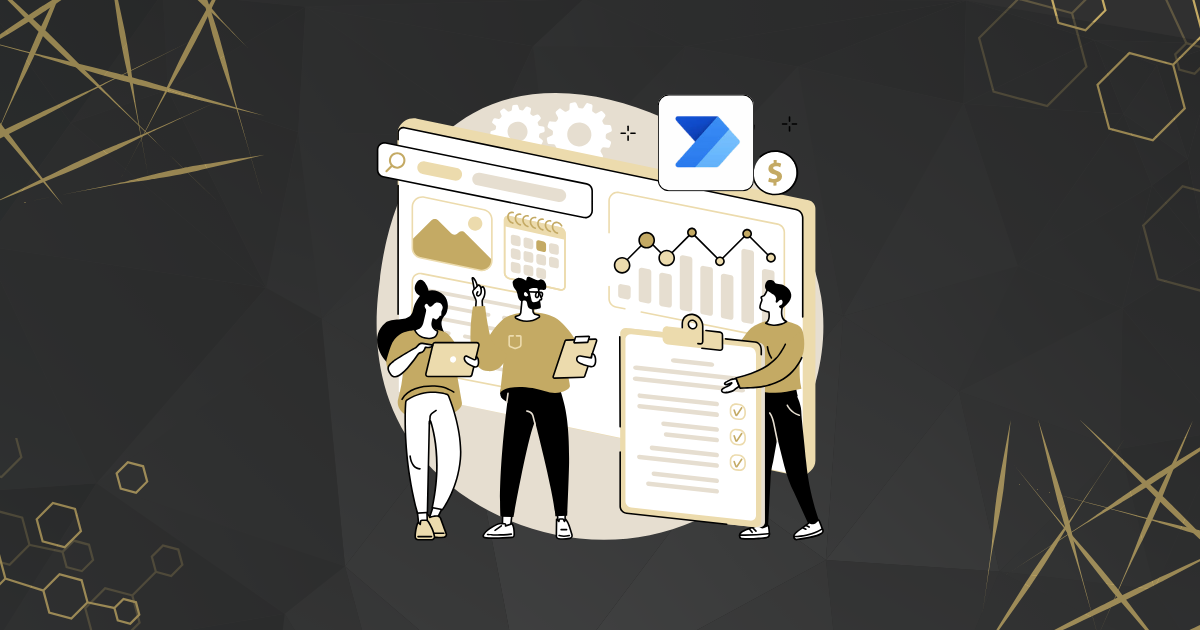Microsoft Power Automate is a powerful tool that enables users to automate repetitive tasks across various applications and services. Whether you’re a business analyst, IT professional, or just starting your automation journey, Power Automate offers a low-code/no-code platform to streamline workflows and boost productivity.
In this blog, we’ll explore five beginner-friendly, yet impactful Power Automate flows that you can implement right away. Each flow is explained with its technical logic, use case, and implementation steps.
1. Automated Email Notifications for New SharePoint List Items

Use Case
Notify team members when a new item is added to a SharePoint list—ideal for task tracking, issue logging, or project updates.
Technical Flow Logic
- Trigger: When a new item is created in a SharePoint list.
- Action: Send an email via Outlook with item details.
Implementation Steps
- Trigger: Use “When an item is created” from SharePoint connector.
- Action: Add “Send an email (V2)” from Outlook.
- Dynamic Content: Use fields like Title, Created By, and Description in the email body.
- Condition (Optional): Add a condition to notify only if a specific field meets criteria (e.g., Priority = High).
2. Save Email Attachments to OneDrive or SharePoint

Use Case
Automatically save attachments from incoming emails to a cloud folder for centralized access and backup.
Technical Flow Logic
- Trigger: When a new email arrives in Outlook.
- Condition: Email contains attachments.
- Action: Save attachments to OneDrive or SharePoint.
Implementation Steps
- Trigger: “When a new email arrives (V3)” from Outlook.
- Condition: Use Has Attachments = true.
- Apply to Each: Loop through attachments.
- Action: “Create file” in OneDrive or SharePoint using attachment content.
3. Post Teams Message When a Form is Submitted
Use Case
Notify a Teams channel when someone submits a Microsoft Form—great for feedback, surveys, or registrations.
Technical Flow Logic
- Trigger: When a new response is submitted in Microsoft Forms.
- Action: Post a message to Microsoft Teams.
Implementation Steps
- Trigger: “When a new response is submitted” from Forms.
- Action: “Get response details” to extract form data.
- Action: “Post message in a chat or channel” from Teams.
- Dynamic Content: Include form fields like Name, Email, and Feedback.
4. Daily Summary Email of Planner Tasks
Use Case
Send a daily digest of tasks assigned to a user in Microsoft Planner—useful for personal productivity or team management.
Technical Flow Logic
- Trigger: Scheduled (e.g., every morning at 8 AM).
- Action: Get tasks from Planner.
- Action: Compile and send summary email.
Implementation Steps
- Trigger: “Recurrence” set to daily.
- Action: “List tasks” from Planner.
- Apply to Each: Loop through tasks and extract details.
- Action: “Send an email (V2)” with a formatted summary.
5. Auto-Create Tasks from Emails with Specific Keywords
Use Case
Convert important emails into tasks in Microsoft To Do or Planner based on keywords like “urgent”, “action required”, etc.
Technical Flow Logic
- Trigger: When a new email arrives.
- Condition: Subject or body contains specific keywords.
- Action: Create a task in To Do or Planner.
Implementation Steps
- Trigger: “When a new email arrives (V3)” from Outlook.
- Condition: Use contains() function to check for keywords.
- Action: “Create a task” in To Do or Planner.
- Dynamic Content: Use email subject and body as task title and description.
Pro Tips for Beginners
- Use variables and expressions to manipulate data dynamically.
- Leverage error handling with “Configure Run After” to manage failed actions.
- Explore templates in Power Automate for quick starts.
Conclusion
Starting with these five flows will give you a solid foundation in Power Automate. As you grow more comfortable, you can explore advanced features like custom connectors, approvals, and AI Builder integrations.