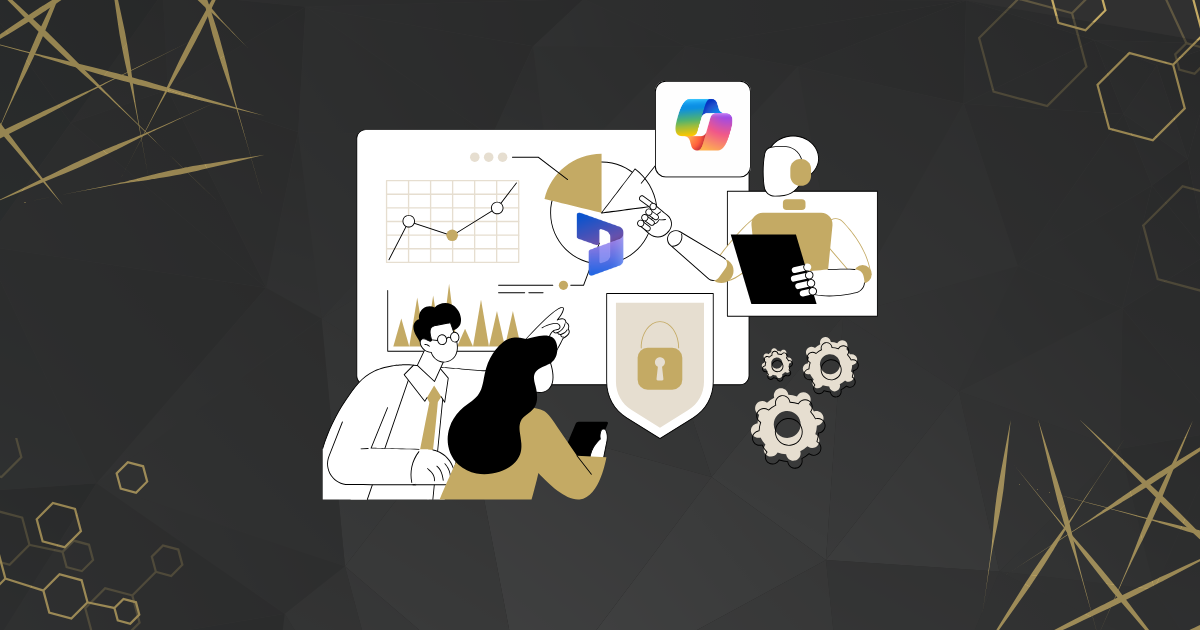Copilot in Dynamics 365 Project Operations makes project management easier by adding AI-powered help to everyday tasks. It lets users interact using simple language instead of clicking through complex forms. A standout feature is Time Entry Copilot, which helps teams quickly log their work hours and write task updates. It looks at project details like roles and deadlines to suggest entries you can edit and submit in minutes. This saves time, improves accuracy, and helps with better planning, billing, and resource use.
How to Enable and Use Copilot for Time Entry in Dynamics 365
Time tracking can be a repetitive task but Copilot in Dynamics 365 Project Operations makes it faster and smarter. Once enabled, Copilot appears right on the time entry page, offering a chat-based interface that understands plain language.
Just type things like “Log my time” or “Add comments,” and Copilot will suggest entries based on your tasks, deadlines, and hours worked. You can quickly review, adjust, and submit—no need to dig through forms.
Why It Matters:
- Quicker submissions – Less time spent logging hours.
- Clearer reporting – Standardized comments help managers and finance teams.
- Fewer mistakes – Smart suggestions reduce errors.
- Improved visibility – Accurate entries support better planning and billing.
For teams handling multiple projects across regions, this means fewer delays and more focus on delivery, client satisfaction, and profitability.
Limitations and Readiness Considerations for Copilot in Dynamics 365 Project Operations
While Copilot in Dynamics 365 makes time tracking easier, there are a few things to keep in mind before rolling it out:
- Current Week Only: Copilot supports time logging for the current week. Older entries need to be added manually.
- Page Refresh Needed: Time entries won’t show in the grid until the page is refreshed.
- Custom Forms May Need Tweaks: If your organization uses a customized time entry form, some setup may be needed to make Copilot work smoothly.
- Draft Comments Are Based on Set Fields: Copilot uses project name, task, role, and duration to create comments. For more detailed notes, manual edits may still be needed.
- Review Is Still Important: Always check entries before submitting to ensure accuracy.
By understanding these points early, teams can prepare training, adjust workflows, and get the most value from Copilot.
Other Copilot Capabilities in Dynamics 365 Project Operations
Beyond time tracking, Copilot in Dynamics 365 Project Operations supports a range of smart features that help project teams work faster and smarter:
- Task Plan Creation: Turn a simple project description into a detailed task list with start dates and durations.
- Risk Assessment: Analyze scope, budget, and timelines to spot risks and suggest ways to manage them.
- Status Reporting: Generate clear, data-driven updates that combine schedule and financial insights—no manual reporting needed.
- Cross-App Collaboration: Work seamlessly with Microsoft Teams, Outlook, and Excel to share updates and coordinate tasks without switching tools.
By embedding these AI-powered tools into daily workflows, Copilot helps teams spend less time on admin and more time driving project success.
Human-AI Collaboration with Copilot in Dynamics 365 Project Operations
Copilot in Dynamics 365 works with project teams—not in place of them. It learns from user behavior and uses smart automation to support complex projects across regions. The interface is simple and conversational, so managers and team members can start using it with little to no training.
This smooth adoption means organizations can quickly benefit from AI without disrupting existing workflows—saving time and boosting productivity while keeping human judgment at the center.
Final Words
Copilot in Dynamics 365 turns time tracking from a tedious task into a fast, smart, and accurate process. By combining AI efficiency with human insight, it improves data quality, speeds up reporting, and gives teams better visibility across projects.
For decision-makers, this means smarter forecasting, happier clients, and stronger financial results.
Want to explore how Copilot can fit into your workflows? Schedule a consultation—we’ll help assess your setup, highlight where AI can make the biggest impact, and guide you through a smooth rollout.