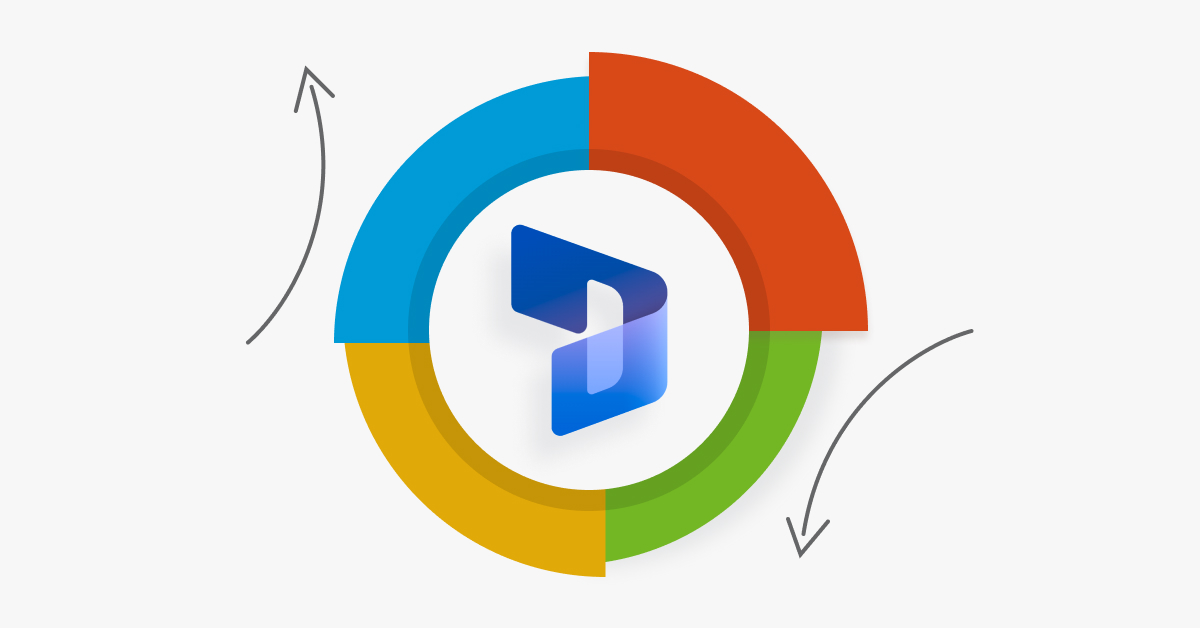Are you ready to take your Dynamics 365 customization skills to the next level? Imagine being able to create powerful customizations that interact with Dynamics 365 data in real-time, using the full capabilities of the JavaScript language. With the ability to add custom validation to fields, hide or show fields based on specific conditions, or even create custom buttons that trigger specific actions, the possibilities for customization are endless.
By mastering the art of Customising Dynamics 365 with JavaScript, you can unlock a whole new level of power and flexibility in the platform. But where do you start? With so many different areas of Dynamics 365 that can be Customised using JavaScript, it can be overwhelming to know where to begin.
In this article, we’ll provide you with a roadmap for Customising Dynamics 365 with JavaScript, starting with the basics of the language and progressing to more advanced techniques.
Whether you’re a seasoned developer looking to expand your skills or a newcomer to Dynamics 365 customization, you’ll find valuable insights and practical tips to help you take your Dynamics 365 customization game to the next level. So, buckle up and get ready for an exciting journey into the world of Dynamics 365 customization with JavaScript!
Let’s dive a bit deeper into some of the specific techniques and tools you can use to Customise Dynamics 365 with JavaScript.
Customising Using Web API
One powerful tool for Customising Dynamics 365 with JavaScript is the Dynamics 365 Web API. This API allows you to interact with Dynamics 365 data using JavaScript, allowing you to create, read, update, and delete records, as well as execute custom actions and queries.
This means that you can create powerful customizations that interact with your Dynamics 365 data in real-time.
To use the Web API for Customising Dynamics 365, you’ll first need to authenticate with the platform. This can be done using OAuth 2.0 authentication, which involves obtaining an access token from the platform’s authentication server. Once you have an access token, you can use it to authenticate your HTTP requests to the Web API.
Once you’ve authenticated, you can use the Web API to perform a wide variety of customizations. For example, you can create new records using the HTTP POST method, update existing records using the HTTP PATCH method, or delete records using the HTTP DELETE method. You can also execute custom actions by sending HTTP POST requests to the appropriate action endpoint.
Customise with Xrm.Page Object Model
Another tool you can use for Customising Dynamics 365 with JavaScript is the Xrm.Page object model. This model provides a JavaScript library that allows you to interact with the forms and fields in Dynamics 365.
With this library, you can set and get field values, register events, navigate between forms, and more. The Xrm.Page object model is essential for any serious Dynamics 365 JavaScript Customiser.
The Xrm.Page object model is structured around the concept of a form context, which represents the current state of a Dynamics 365 form. This context provides access to all of the fields on the form, as well as various other properties such as the form type, the record ID, and the user ID.
With Xrm.Page object model you can register event handlers that respond to user actions on the form.
For example, you can register an event handler that runs when a field is changed, allowing you to perform custom validation or update related fields based on the new value. You can also register event handlers for form events such as OnLoad or OnSave, which allow you to Customise the behavior of the form as a whole.
Custom Workflows
Custom workflow activities allow you to extend Dynamics 365 workflows with your own custom actions. This can be done using C# or Visual Basic .NET code that is compiled into a DLL and uploaded to the platform.
To create a custom workflow activity, you’ll first need to create a class that inherits from the CodeActivity base class. You can then add input and output parameters to the class, as well as any additional properties or methods that you need to perform your custom logic.
Once your custom workflow activity is created, you can compile it into a DLL and upload it to the platform using the Dynamics 365 Solution Designer. Once uploaded, you can add your custom workflow activity to any workflow in Dynamics 365, and it will appear as a new action that can be configured and used like any other action.
Conclusion
Customising Dynamics 365 with JavaScript, Web API, and the Xrm.Page object model can provide you with a wide range of tools to Customise the behavior and functionality of your Dynamics 365 instance to fit your business needs. From Customising forms and fields to integrating with external systems, the power of these tools is limited only by your creativity and imagination.
Custom workflow activities, plug-ins, business rules, Power Automate, and custom controls are additional tools that you can use to extend the functionality of Dynamics 365 even further. By leveraging the power of these tools, you can create a Dynamics 365 instance that is tailored to your specific business needs and workflows.
The ability to Customise Dynamics 365 with JavaScript and other tools is one of the key strengths of the platform, and it is what makes Dynamics 365 such a powerful and flexible solution for businesses of all sizes. With the right knowledge and tools at your disposal, you can create a Dynamics 365 instance that is truly unique and perfectly suited to your business needs