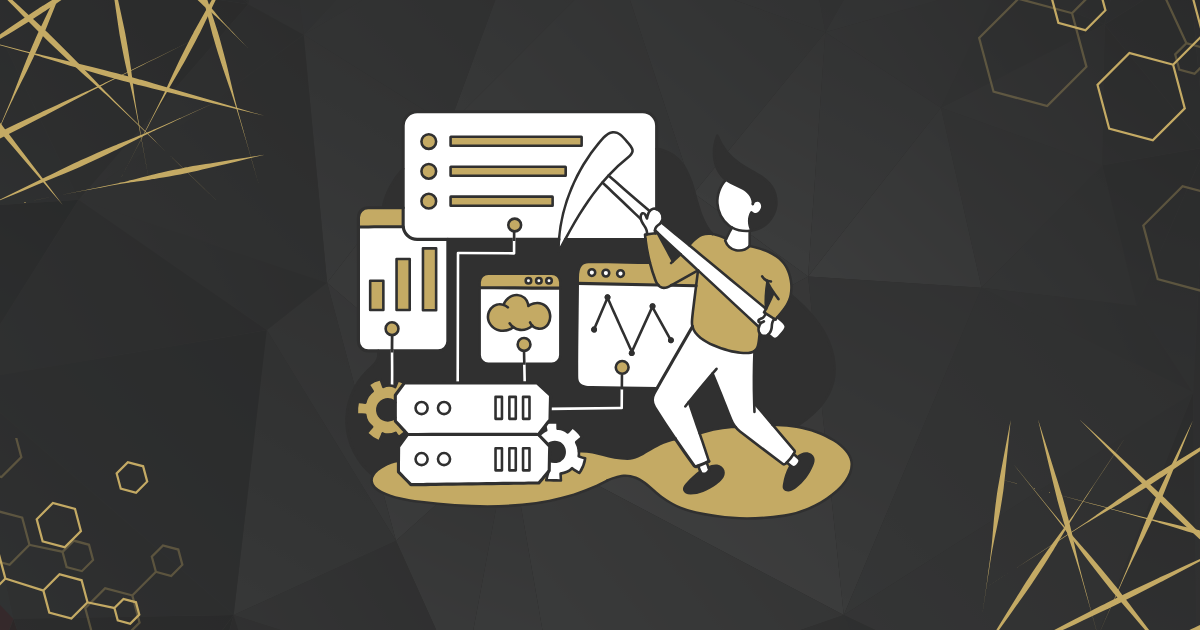Process mining is a technology that helps businesses understand how their processes work and find ways to improve, automate, and digitise them. It involves analysing processes using data from event logs.
Benefits of Process Mining
- Improve Efficiency: Identify and fix hindrances to boost productivity.
- Enhance Customer Experience: Fixing issues can lead to happier customers.
- Optimise Resources: Find weak spots and automate processes.
- Ensure Compliance: Find differences and correct them to stay on track.
Steps in Process Mining
- Identify the Process: For example, a sales process that starts with lead creation and ends with invoice completion.
- Prepare Logs: Use tools like Power Query to get the data ready.
- Create a Process Model: Use tools like Power Automate to visualise the process.
- Take Action: Use insights from the data to make improvements.
Power Automate’s Process Mining Feature
This feature works well with other Microsoft tools to help businesses make quick decisions. It extracts data from your systems to show how processes are running, allowing you to customise reports, compare workflows, find inefficiencies, and track key performance indicators (KPIs).
Lt’s take an example: A salesperson creates an order. Once ready, an invoice is sent to the customer. If customers can’t pay the full amount upfront, many orders get cancelled. To fix this, a new invoice is created to allow instalment payments. The first step in process mining is to identify the process, which we’ve done in this example.
To begin process mining in Power Automate, follow these steps:
- Open the Power Automate portal at https://make.powerautomate.com/
- Select your environment, then click on Process Mining in the left navigation pane.
- Navigate to the Create New Process section and click Start here. Enter a name for the process and select the import data option.
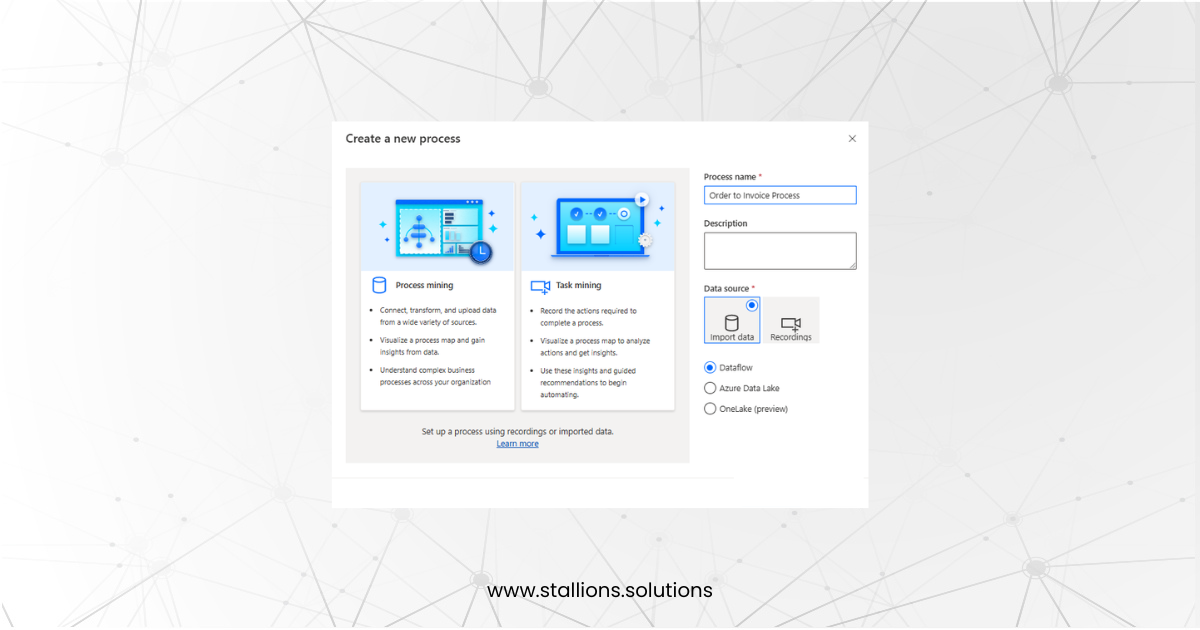
- The second step in process mining is preparing the data. In this step, we gather process logs for analysis. We use the audit table, which keeps track of all data changes and updates over time, to collect the necessary information. We mainly focus on the ‘status reason’ field for orders and invoices. For example, when an order is invoiced, the status reason is marked as ‘Order Invoiced.’ Similarly, we track status reasons for invoices.
- Since the audit table isn’t available in the Dataverse source, we use FetchXML or an OData source to prepare the data.
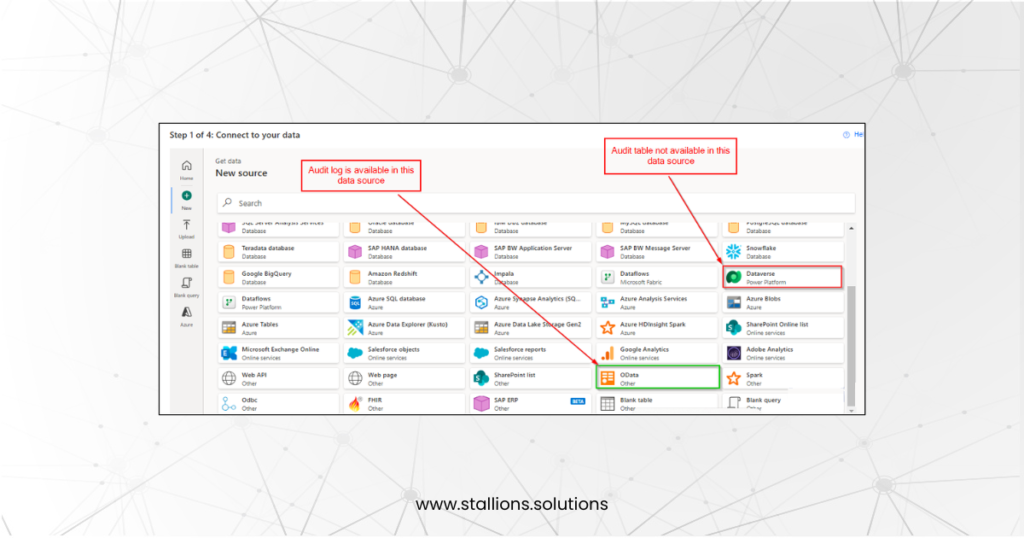
- Enter the environment URL as shown below, then click Next.
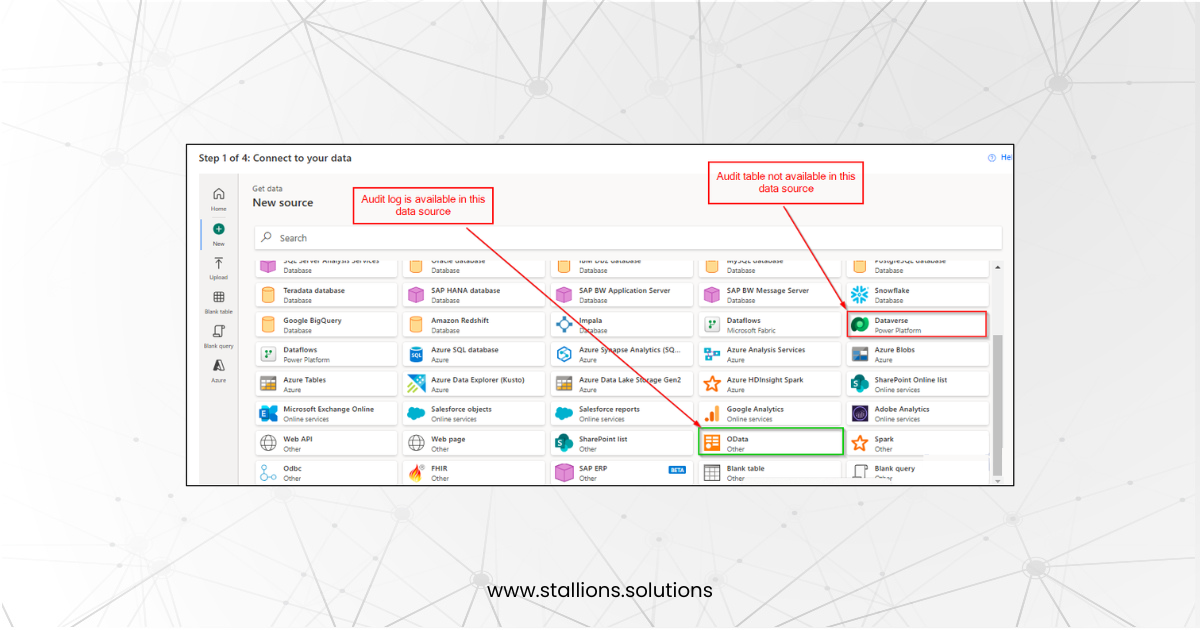
- Once you click “Next,” the audit records will be displayed in the Power Query Editor. Make the necessary adjustments, such as applying filters and joins, to format the data as required. Then, click “Next” to continue.
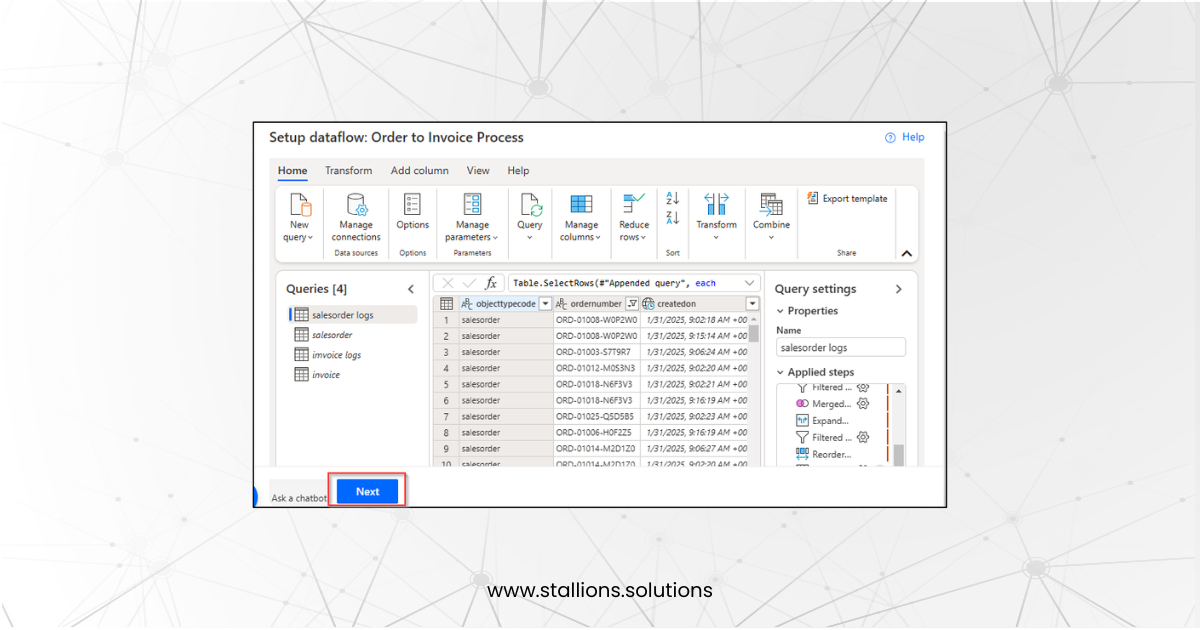
- To build a process model using Power Automate’s process mining feature, we need to align attribute names with their respective attribute types, as detailed below:
- Case ID: This serves as a unique identifier that links all events/activities within a process. In this example, we are using the Lead ID as the Case ID.
- Activity Name: [Add description if needed]
- Event Start: This marks the beginning of an event or activity in a process. In this example, we use the “Created On” field from the audit record as the event start time.
- Event End (Optional): Represents when an event or activity has ended. This field is not required, so we are not setting it.
- Resource: Refers to the person who initiated the event or activity. In this example, we consider the user who modified the Status Reason as the resource.
- See the mapping below to understand how attribute names correspond to attribute types.
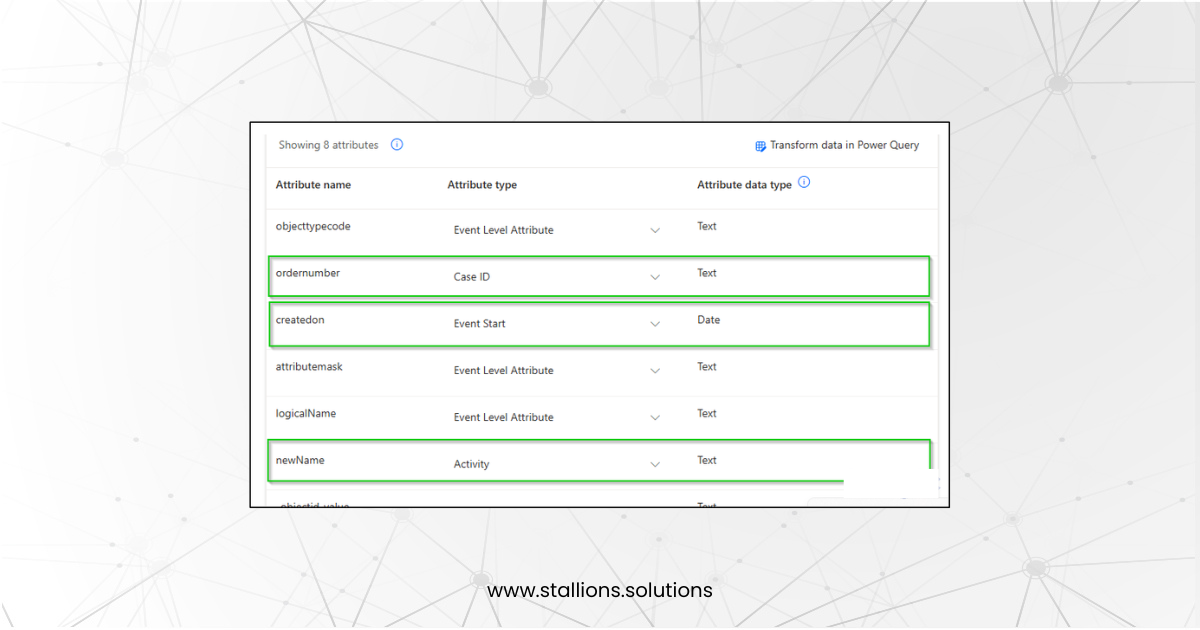
- Select the Save and Analyse option to process the data, as illustrated below:
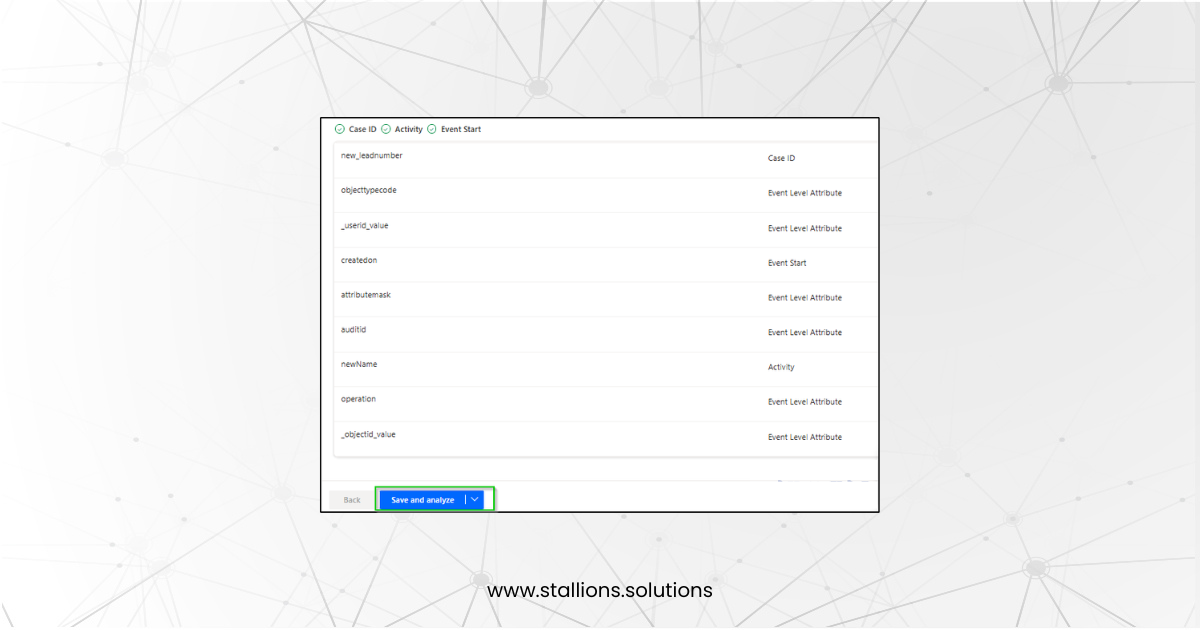
- A summary will be shown, featuring statistics, a process diagram, and different variants.
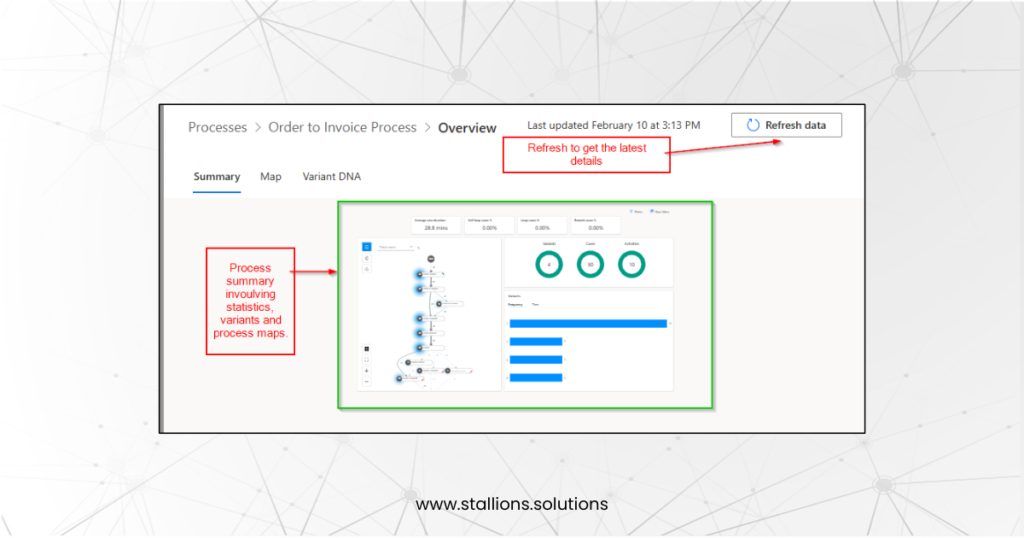
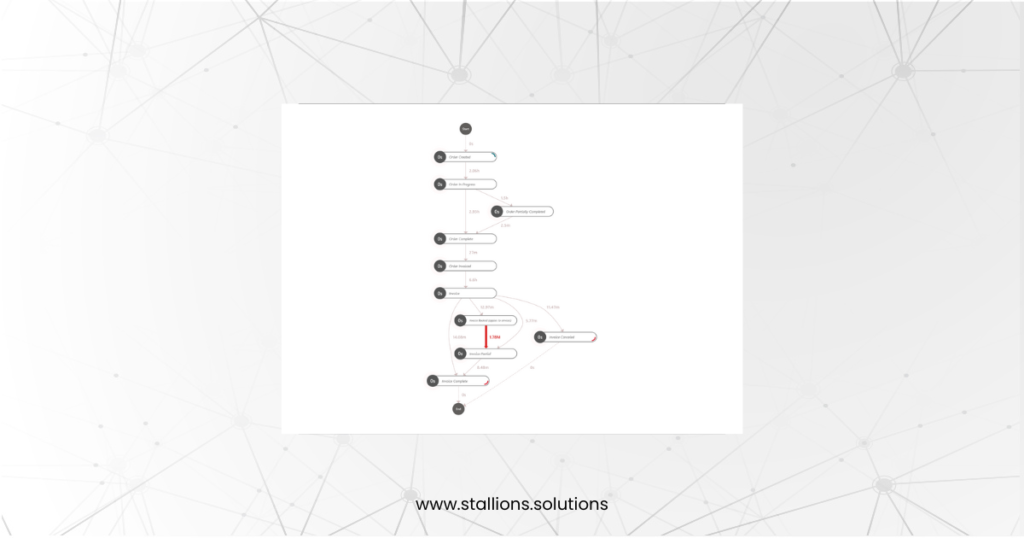
Some features are either missing or hard to find in the Power Automate portal. It is recommended to download the Process Mining app from the following link:
https://learn.microsoft.com/en-us/power-automate/minit/how-to-start-with-minit-desktop-application
From the process map above, we noticed that customers sometimes pay invoices partially. Currently, this process is done manually, which is time-consuming as highlighted in red. Therefore, we can automate this process to make it more efficient. By automating invoice creation, instalment management, and order tracking, the process can become more streamlined, reducing delays, errors, and customer dissatisfaction, while also improving overall efficiency.
Conclusion
Process mining is a valuable tool for gaining deeper insights into existing workflows and identifying inefficiencies. By analysing event logs and visualising process flows, organizations can uncover roadblocks, differences, and opportunities for optimization. Implementing process mining helps improve process transparency, streamline operations, reduce costs, and enhance decision-making. Ultimately, it enables businesses to boost productivity and drive continuous improvement by aligning processes with organisational goals and customer needs.