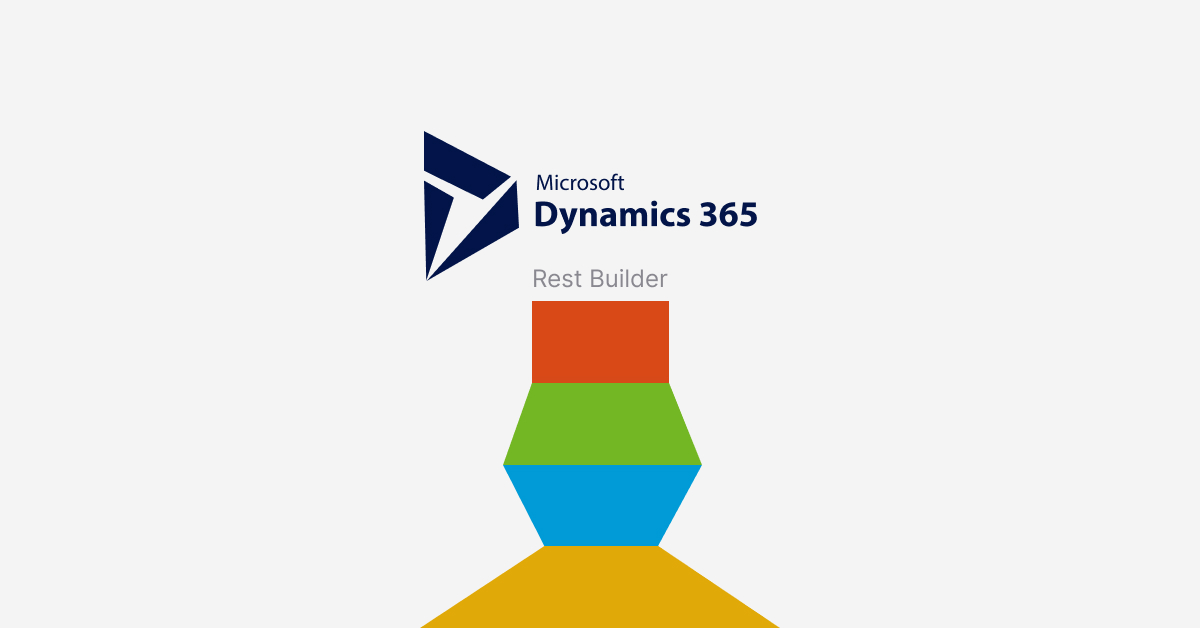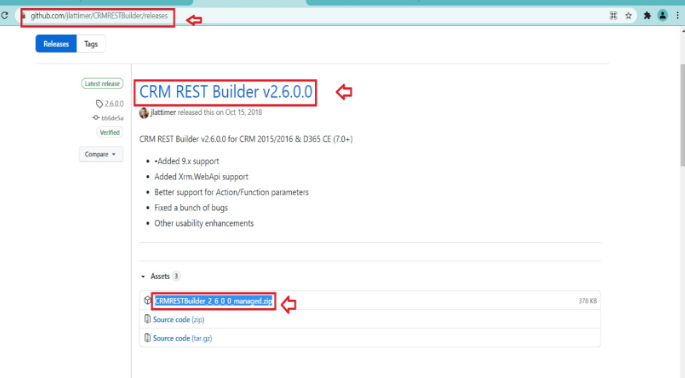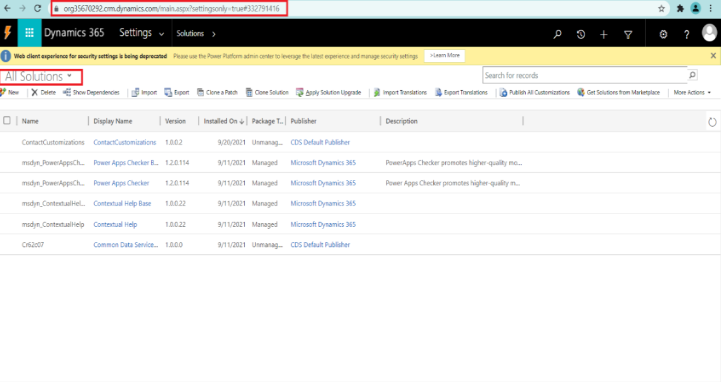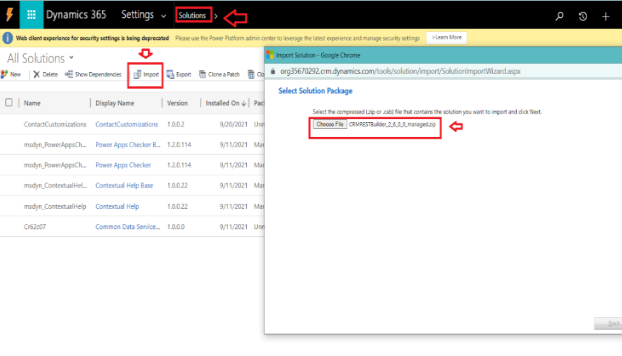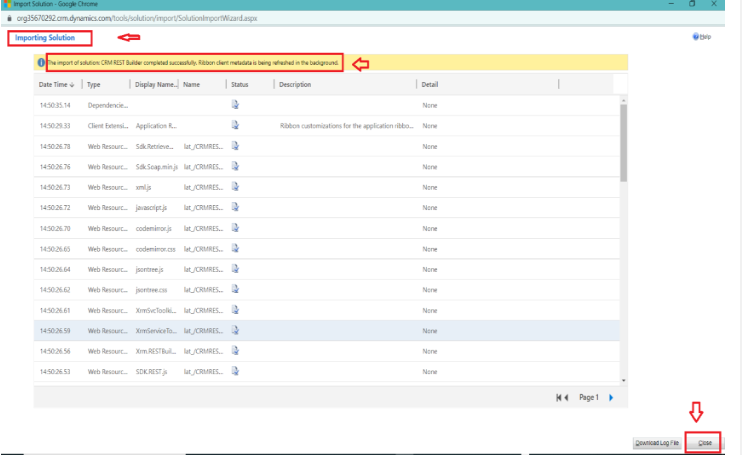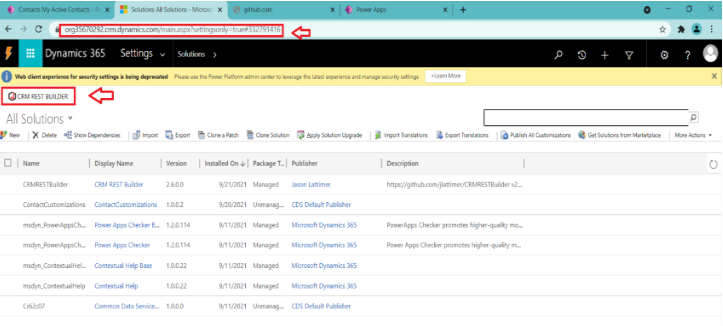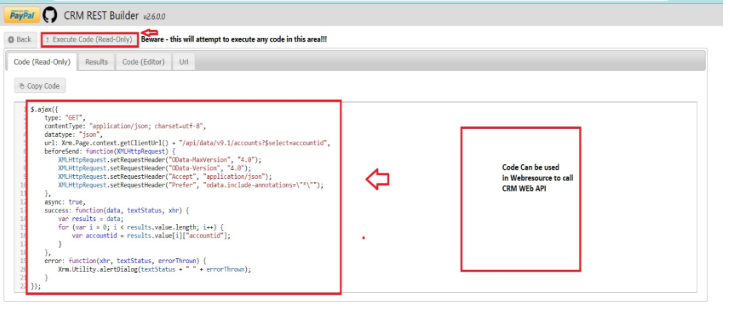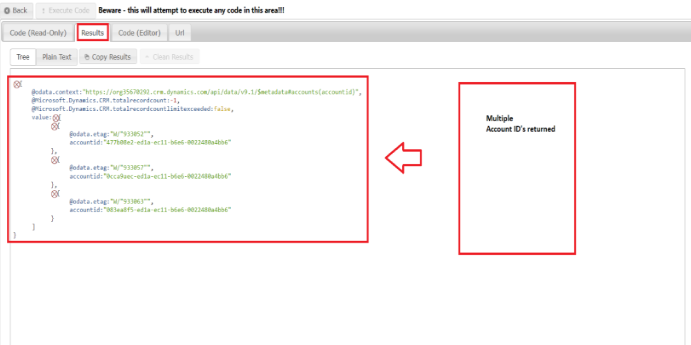What is Rest Builder: First, we will discuss rest builders in Microsoft Dynamics 365. Rest builder facilitates users to create an API without writing a single line of code Rest builder saves a lot of time and avoids a tiresome approach. This simple and user-friendly interface enables a user to quickly build Web API queries with the guidance of user interface (UI). The most fantastic part of the rest builder is selecting the language for code and extracting it for use.
It’s so simple user has to select the table (entity) and action, then select the format and select the option ‘Create Request.’ After choosing the option ‘Create Request, ’ the tool will immediately run the code and fetches the query result in minutes. Users can code in multiple languages Jquery, Power Automate, XHR, Portal, and many more
Rest builder support JSON format for the exchange of information. This is one of the easiest ways to parse data and Data.REST has better performance.
How to download CRM REST Builder and how to import it into the system
Step 1: Click this link https://github.com/jlattimer/CRMRESTBuilder/releases and download CRM REST builder. The available version of CRM REST Builder is v2.6.0. Release CRMRESTBuilder_2_6_0_0_managed.zip file is available for download.
Click to download this zip file on your system.
Step 2: After step 1, you must open Dynamics CRM and go to All Solutions.
Step 3: After completing step 2, import that REST Builder Managed Zip file you downloaded in step 1, click import, and import the zip file as shown below.
Step 4: After importing that zip file, in step 3, you will get the message on successful import of the zip file. You can see this in the figure given below.
Then click on the close button.
Step 5: After completing step 4, get back to the CRM solutions window again and refresh the page. After refreshing the page, you can see the newly installed CRM REST Builder.
Step 6: After completion of step 5 now, click on CRM REST BUILDER, and a new window will pop up as shown below.
Step 7: In action, select Retrieve Multiple for the output format, select jQuery for formatted values, select YES for the token header, select No for Impersonate, select NO for process select Asynchronous. In the primary entity, choose Account. In the field to choose, check AccountId. This complete step is shown below in the figure.
Step 8: After completing step 7, your screen will change to another screen with JSON code. Now you have Execute Code button on the left upper corner click on that button.
Step 9: After step 8, we can see a list of Account IDs retrieved, as shown in the below figure.
In these steps, we have discussed how we can easily query CRM Data using CRM Rest builder to get the desired result and automatically generate code. The beautiful part about this CRM REST Builder is it allows direct editing and testing. This is an open-source Project, and it’s still in development. Remember to follow all these steps carefully without skipping a single step, and you will be there, and you can quickly learn how to import and use Microsoft Dynamics CRM REST Builder.
Why choose Stallions Solutions?
There are more than a few reasons to trust Stallions Solutions to smoothly lead your business through its digital innovation and get ahead of the game. First, you get to benefit from our years of experience helping clients from various industries and countries with different needs, which allows us to cater to your needs better.
On top of that, we aim to hire brilliant people to accumulate a group of experts who know how to boil down your business data to your needs and goals. It allows them to customize a digital solution that fits your requirements, so you can grow even more.
Our custom digital solutions help you aim higher and better as they are brought to you by a team with years of experience.
At Stallions Solutions, you can expect nothing short of the best, as they timely deliver a solution made to fit your needs perfectly.