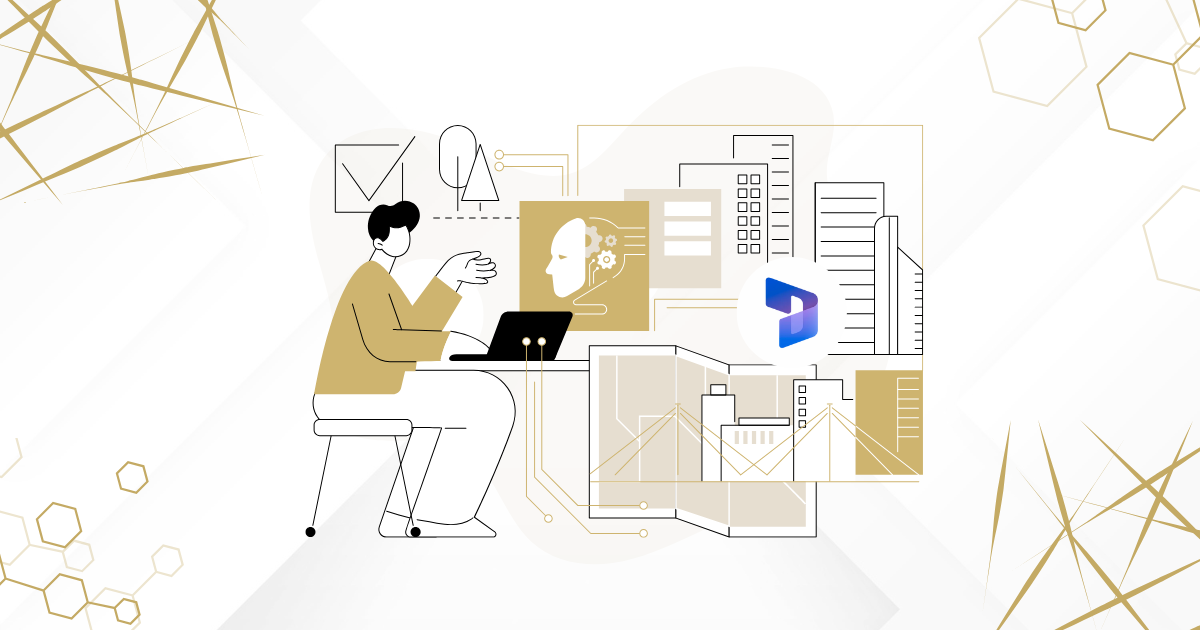Microsoft Dynamics 365 is a powerful suite of business applications that helps organizations manage operations, customer relationships, and data. But when you combine it with Machine Learning (ML), you unlock a whole new level of intelligence—turning raw data into smart predictions and automated decisions.
In this blog, we’ll explore how you can integrate Machine Learning into Dynamics 365, even if you’re not a data scientist. We’ll break down the concepts, use cases, and steps in simple terms.
What Is Machine Learning?
Machine Learning is a type of artificial intelligence that allows systems to learn from data and make predictions or decisions without being explicitly programmed.
In business terms, ML can help you:
- Predict customer behavior
- Forecast sales
- Detect fraud
- Automate decisions
Why Combine ML with Dynamics 365?
Dynamics 365 already collects a lot of valuable data—customer interactions, sales records, service tickets, etc. By applying ML to this data, you can:
- Make smarter decisions based on patterns and predictions
- Automate repetitive tasks like lead scoring or ticket routing
- Improve customer experience with personalized recommendations
Common Use Cases
Here are some practical ways ML can be used with Dynamics 365:
1. Lead Scoring
Automatically rank leads based on their likelihood to convert, using historical data.
2. Sales Forecasting
Predict future sales based on trends, seasonality, and customer behavior.
3. Customer Prediction
Identify customers who are likely to leave and take proactive action.
4. Product Recommendations
Suggest products based on customer preferences and purchase history.
5. Sentiment Analysis
Analyze customer feedback to understand satisfaction levels.
How to Integrate Machine Learning with Dynamics 365
There are several ways to do this, depending on your technical comfort level:
Option 1: Using AI Builder (No Code)
AI Builder is a built-in tool in Power Platform that lets you create ML models without writing code.
Steps:
- Go to Power Apps or Power Automate.
- Select AI Builder.
- Choose a model type (e.g., prediction, form processing).
- Connect it to your Dynamics 365 data.
- Train and publish the model.
- Use it in your flows or apps.
Option 2: Using Azure Machine Learning (Advanced)
For more complex models, you can use Azure Machine Learning and connect it to Dynamics 365 via APIs or Power Automate.
Steps:
- Build and train your ML model in Azure ML Studio.
- Deploy the model as a web service.
- Use Power Automate or custom connectors to send data from Dynamics 365 to the model.
- Receive predictions and use them in your workflows.
Example Flow: Predicting Lead Conversion
Let’s say you want to predict whether a lead will convert:
- Data Source: Dynamics 365 Lead Entity
- Model: AI Builder Prediction Model
- Trigger: When a new lead is created
- Action: Send lead data to the model
- Output: Probability score
- Next Step: If score > 80%, assign to senior sales rep
Benefits of ML in Dynamics 365
- Better decision-making
- Time-saving automation
- Improved customer targeting
- Scalable intelligence across departments
Final Thoughts
Machine Learning isn’t just for tech giants anymore. With tools like AI Builder and Azure ML, even small businesses using Dynamics 365 can tap into the power of predictive analytics and automation.
Start small, experiment with simple models, and scale as you grow. The future of smart business is here—and it’s powered by data.