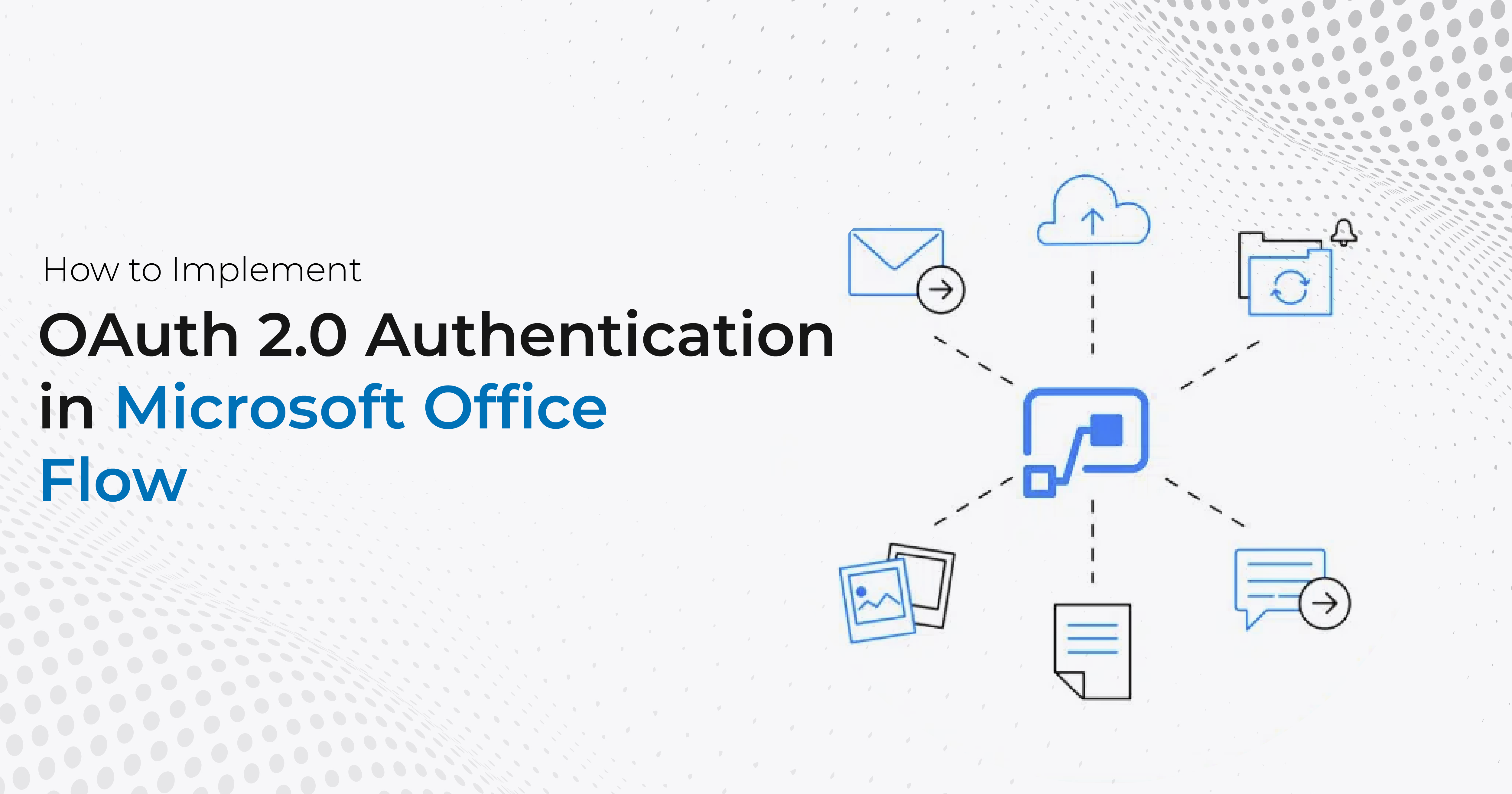OAuth 2.0 is an authorization protocol that enables third-party applications to access protected resources on behalf of a user. It has become the industry standard for secure API authentication and authorization.
Microsoft Power Automate rebranded as Office Flow is a cloud-based service that allows users to create automated workflows between various applications and services. By integrating Microsoft Office Flow workflows with OAuth 2.0 authentication, you can securely access and use resources from external applications and services.
Step 1: Register Your Application
To integrate OAuth 2.0 authentication in Microsoft Office Flow, you first need to register your application with the provider of the resource you want to access.
You can create a client ID and client secret, which are used to identify your application when it requests access to the protected resource. Here are the steps to register your application:
- Log in to the provider’s developer portal or dashboard.
- Create a new application and provide a name and description.
- Obtain a client ID and client secret for your application.
- Configure any additional settings or scopes required for your application.
NOTE: When configuring OAuth 2.0 authentication in Microsoft Office Flow, it is important to choose the right grant type based on the use case. The grant type determines how the access token is obtained and used.
The most used grant types are Authorization Code, Implicit, Resource Owner Password Credentials, and Client Credentials.
Step 2: Configure a Connection in Microsoft Office Flow
Once you have your client ID and secret, you can configure a connection to the external service in Microsoft Office Flow. This involves providing the client ID and secret, along with any other required parameters such as the authorization endpoint and token endpoint URLs. Here are the steps to configure a connection:
- In Microsoft Office Flow, click on the “Data” tab and select “Connections”.
- Click on the “New Connection” button and select the provider of the resource you want to access.
- Provide the client ID and secret for your application.
- Configure any additional settings or scopes required for your connection.
NOTE: Access tokens obtained through OAuth 2.0 authentication have a limited lifespan and need to be refreshed periodically to continue accessing protected resources. In Microsoft Office Flow, this can be achieved using the built-in OAuth 2.0 refresh token flow.
Step 3: Use the Connection in Your Workflows
Once the connection is configured, you can use it in your Microsoft Office Flow workflows to authenticate and authorize requests to the protected resource.
For this, you need to pass an access token in the HTTP headers of each request, which is obtained by exchanging the client credentials for an access token using the OAuth 2.0 authorization flow.
Here are the steps to use the connection in your workflows:
- Create a new workflow or open an existing one in Microsoft Office Flow.
- Add an action that requires authentication to the external resource.
- Configure the action to use the connection you created in step 2.
- Use the access token in the HTTP headers of the request to the protected resource.
Conclusion
By implementing OAuth 2.0 authentication in your Microsoft Office Flow workflows, you can securely and easily access external resources and automate your business processes. With the steps outlined above, you can register your application, configure a connection, and use the connection in your workflows to access protected resources.
At Stallions Solutions, we are committed to providing our clients with the knowledge and tools they need to achieve their business goals while maintaining the highest level of security and compliance.