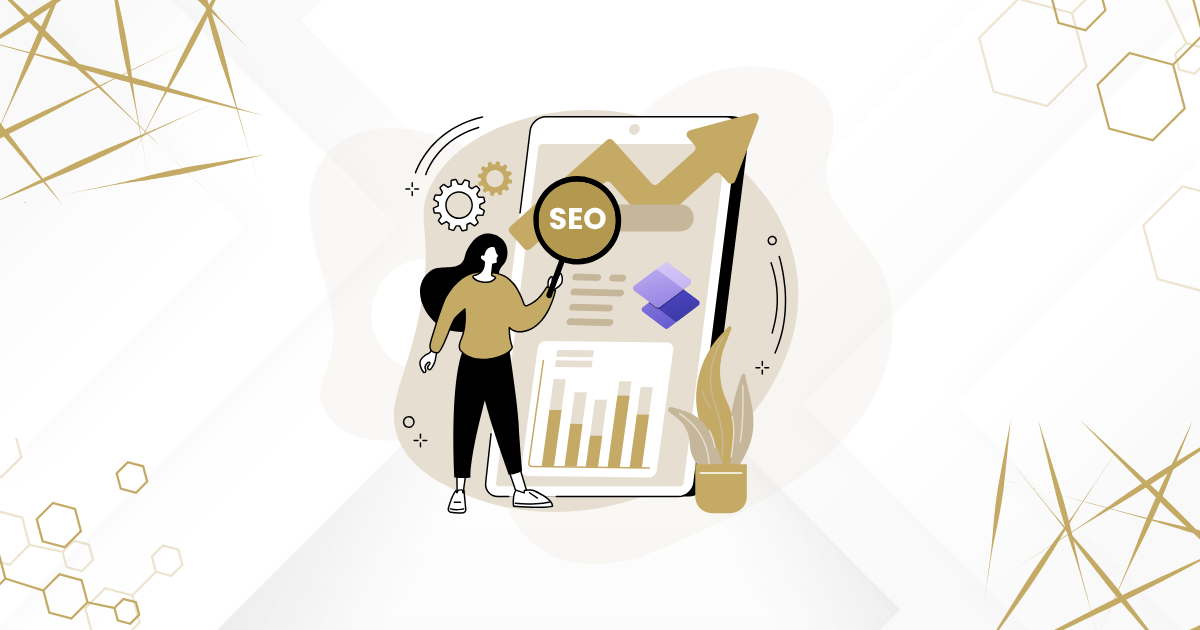This article will walk you through easy ways to improve your Microsoft Power Pages ranking so they rank higher in search results. You’ll learn practical tips like creating clean URLs, writing strong meta descriptions, and linking your pages in smart ways—all to help more people find your site.
Good SEO (Search Engine Optimization) helps your website get noticed, brings in more visitors, and supports your business growth. In fact, a HubSpot study found that 61% of marketers say improving SEO is their top priority.
This blog is for people who already know the basics of SEO but want to take it further—especially if you’re using Microsoft Power Pages. Whether you’re an IT manager, digital marketer, or content creator, these tips will help you get better results and more engagement.
Let’s dive into how you can make the most of Power Pages and boost your site’s SEO!
What is a Sitemap and Why It Matters for SEO
A sitemap is like a map of your website. It shows all the pages and how they’re connected. Search engines like Google use this map to find and understand your content better.
There are two main types of sitemaps:
XML Sitemap – This one is made for search engines. It helps them crawl and index your site more efficiently.
HTML Sitemap – This one is made for people. It looks like a regular web page and helps visitors find what they’re looking for.
When people talk about sitemaps in SEO, they usually mean the XML version, because it helps your site show up better in search results.
How to Create an XML Sitemap for Power Pages
To create a sitemap for your Power Pages portal, you can use helpful tools like:
- Website Planet Sitemap Validator
- Screaming Frog Sitemap Generator
These tools help you generate a proper XML sitemap that search engines can read. Once your sitemap is ready, download the XML file and upload it to your Power Pages portal to help search engines better understand and index your site.
How to Enable an XML Sitemap in Power Pages
To set up a custom sitemap in Power Pages, just follow these easy steps:
- Create a new Web Template and name it “Sitemap.xml.”
- In the Source field, paste the sitemap code you want to use.
- Set the MIME Type to “Text/XML.”
- Save and close the web template.
- Next, create a Page Template and link it to the sitemap web template.
- Make sure to uncheck the option that says “Use Website Header and Footer.”
- Clear the cache to make sure your changes take effect.
- Finally, link the page template to a web page.
- Once that’s done, your sitemap will be ready to submit to search engines like Google or Bing.
How to Submit Your Sitemap to Google
Submitting your XML sitemap to Google is a smart move for SEO. It helps Google find your content faster and alerts you to any issues with your sitemap. Here’s a simple step-by-step guide to get it done:
- Log in to Google Search Console
Head over to Google Search Console and sign in with your Google account.
- Choose Your Website
From the list on the left-hand side, click on the website you want to manage.
- Go to the Sitemaps Section
In the menu, click on “Sitemaps.”
- Clean Up Old Sitemaps
If there are any outdated or broken sitemaps listed (like sitemap.xml), remove them to avoid confusion.
- Add Your New Sitemap
In the “Add a new sitemap” field, type in sitemap_index.xml (or whatever your sitemap file is called).
- Submit It
Click the Submit button. That’s it!
How to Check If It Worked
- After submitting, you’ll see a status message. If it says “Success” in green, you’re good to go. Google has accepted your sitemap.
- If there’s a problem, you’ll see a red error message like “Couldn’t fetch” or “Has errors.” Click on the message to get more details. Google will explain what went wrong and how to fix it.
Using SEO-Friendly URLs, Titles, and Descriptions in Power Pages
If you want your Power Pages website to show up better in search engines like Google, it’s important to follow some basic SEO tips. This can help more people find your site, which means more visitors and better visibility.
Power Pages has built-in tools that make it easier to improve your site’s SEO. These tools help you create pages that search engines can understand and rank higher.
When you’re making or editing a page in PowerApps Portals, here’s what to do:
- Click the “Edit” button on the page you want to change.
- A new window will open.
- Go to the “Options” tab.
- In the description field, write a short sentence that clearly explains what your page is about.
This description helps search engines know what your page is for, which can improve your ranking in search results.
How to Make SEO-Friendly URLs in Power Pages
The URL slug is the last part of your page’s web address. It tells Google what your page is about, so it’s important to make it clear and helpful.
For example:
Instead of something like this:
yourwebsite.com/page123
Use something like this:
yourwebsite.com/seo-tips-power-pages
Here are some easy tips to follow when creating your URL slug:
- Use your main keyword
Think about what people would search for to find your page, and include that word in the URL.
- Use hyphens to separate words
Write your slug like this: seo-tips instead of seotips or seo_tips.
- Avoid using dates
Dates can make your content look old, even if it’s still useful.
- Keep it short and clear
Don’t make the URL too long. Just include the important words that explain what the page is about.
How to Change a Page URL in Power Pages
If you want to change the web address (URL) of a page in Power Pages, here’s what to do:
- Open the page you want to edit.
- Go to the “General” tab.
- Find the box labeled “Partial URL.”
- Type in the new URL slug you want to use. You can mix uppercase and lowercase letters to make it look nicer.
Tips to Make Your URL Better for SEO
- Use keywords that match what your page is about.
- Keep it short and easy to read.
- Use hyphens to separate words (like seo-tips).
- Don’t add dates or random numbers.
- Making your URL clear and keyword-rich can help your page show up better in Google search results and bring more visitors to your site.
How to Write a Good Title for Your Web Page
The title tag is the name of your page that shows up in Google search results. It tells both Google and people what your page is about. A good title can help your page rank higher and get more clicks.
Here are some easy tips to make your title better:
- Make it interesting
Use strong words, numbers, or brackets to catch attention. For example:
“How to Save Money Fast [5 Simple Tips]”
- Use your main keyword
Try to put the most important word or phrase near the beginning of the title.
- Keep it short
Stay under 55 characters so the full title shows up in search results.
How to Write a Good Meta Description
A meta description is a short summary of your page that can show up in Google search results. Sometimes Google uses the one you write, and sometimes it creates its own. Still, it’s a good idea to write one yourself.
Here are some easy tips:
- Use active voice
Talk directly to the reader. This makes your message clearer and more engaging.
- Add action words
Use phrases like “learn more,” “find out,” or “explore” to encourage people to click your link.
- Keep it short
On mobile, Google shows only about 105 characters. Try to write just one or two short sentences.
- Include your main keyword
This helps people know your page is about the topic they’re searching for.
On-Page SEO Practices
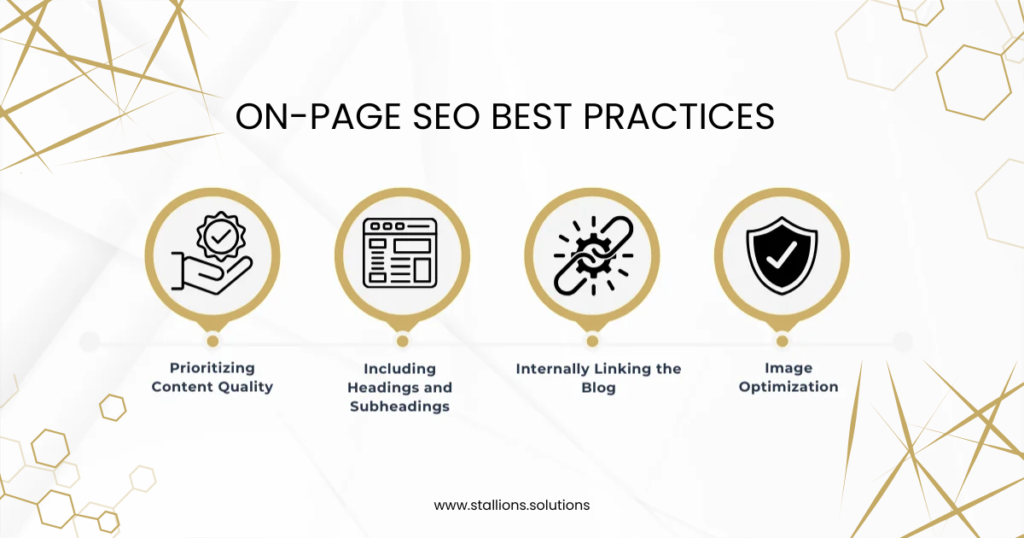
Focus on Writing Good Content
One of the most important things for SEO is writing high-quality content that matches what people are searching for. Even if you use all the right SEO tricks, your page won’t rank well if the content isn’t helpful or interesting.
What Makes Content “Good”?
Good content should be:
- Useful – It should answer questions or solve problems.
- Original – Don’t just copy others. Share your own ideas or explain things in your own way.
- Interesting – Keep readers engaged with a friendly tone or fun facts.
- Interactive – Add things like images, videos, or links to make it more engaging.
Easy Tips to Improve Your Content
- Use keywords naturally. Don’t repeat them too much.
- Make sure your content matches what people are actually looking for.
- Answer common questions clearly.
- Write something unique that stands out from other websites.
- Add pictures, videos, or charts to make it more visual.
Use Headings and Subheadings
Headings (like titles and subtitles) help organize your content. They also help Google understand what your page is about.
Why Headings Are Important:
- They make your content easier to read.
- You can include keywords in them to help with SEO.
- They help readers quickly find the info they need.
- Use main headings (like H1) for big topics, and subheadings (like H2 or H3) to break things into smaller parts. This makes your page look clean and easy to follow.
Internal Linking
Internal links are links that go from one page on your website to another page on the same site. They’re a big help for both search engines and your visitors.
Here’s why they matter:
Image Optimization – Make Your Images Work for SEO
Adding images to your content can help your page rank better, especially in Google Images. It also makes your content more interesting.
To get the most out of your images, use alt text (alternative text). This is a short description of the image that you add in the image settings or HTML code.
Alt text helps in two ways:
- It tells search engines what the image is about.
- It helps people using screen readers understand what’s in the image.
For example, instead of writing “image1,” write something like:
“A person using a laptop to build a website in Power Pages.”
Performance Optimization: Better SEO for Power Pages
Page Load Speed – Why It Matters
How fast your website loads is very important. Google says that page speed affects your Quality Score and how well your page converts visitors into customers.
If your site takes too long to load, people will leave quickly—especially since most visitors only stay focused for about 7 seconds. That’s why having a fast website is more important than ever.
How to Check and Improve Your Page Speed
You can use a free tool called Google PageSpeed Insights. It gives your site a speed score and shows you how to make it faster, especially on mobile.
Here’s what it does:
- It checks things like your server setup, HTML structure, and how you use CSS and JavaScript.
- It gives you a detailed report with clear steps to improve your site.
- Each suggestion is marked with a priority level, so you know what to fix first.
Note: It doesn’t test your internet speed, because that can change depending on where you are. Instead, it looks at things you can control on your website.
How to Make Your Power Pages Run Faster
If your Power Pages are slow or not working well, you can follow these tips (based on Microsoft Learn) to improve their performance:
Speed Up Page Loading
- Make sure your pages load quickly. Try to:
- Remove or delay anything that slows down the page.
- Only run actions that are really needed when the page first loads.
Use Smaller Data Packages
- Avoid loading too much data at once. Try to:
- Only bring in the data you need.
- Break large data sets into smaller parts if possible.
Improve How You Handle Data
- Instead of doing all the data work inside your app, try to:
- Do complex data tasks on the server side.
- Keep your app clean and simple.
Use Power Fix Wisely
- Power Fix is great for quick calculations, but:
- Don’t overuse it for heavy tasks.
- Use it smartly to keep things fast.
Tracking and Monitoring SEO Performance
A website’s SEO performance is defined as ranking well in search engine results and attracting organic visitors. There are numerous effective methods for tracking SEO outcomes.
Here are some important metrics to consider when evaluating SEO performance:
- Organic traffic,
- Keyword rankings,
- SERP visibility,
- Impressions,
- Click-through rate (CTR),
- Conversions,
- Bounce rate,
- Website authority,
- Backlinks,
- Technical health,
- Engagement time.
Using Google Analytics
Monitoring the performance of your webpages is crucial for gaining insights into user interactions with your Power Pages.
How can you add the Google Analytics tag to your Power Pages site or specific web pages?
Incorporating the Google Analytics tag into your Power Pages site lets you keep tabs on targeted traffic metrics and patterns.
Here are the steps:
- Open the Power Pages management app.
- Go to the Content Snippets section.
- Create a new content snippet named “Tracking Code of Type = Text.“
- Do not fill in the Content Snippet Language field.
- Insert the Google tag into the Value box.
- Synchronize the changes on the Power Pages site editor.
- Use Google Analytics to test your website or power pages afterward. To access the test result, simply login to the Power Pages website and navigate to the Google Analytics.
Using Google Search Console to Improve Your Power Pages
Once you’ve submitted your sitemap, you can use Google Search Console to see how your Power Pages are doing in search results and find ways to make them better.
What You Can Do:
- Check Index Coverage
Go to Index > Coverage to see which pages are indexed and if there are any problems. This helps you know if Google is able to read and list your pages properly.
- Check Performance
In the Performance tab, you’ll see:
- How many people clicked your pages
- How often your pages showed up in search
- Your average position in search results
- Your click-through rate (CTR)
Use this data to find your top keywords and best-performing pages. Then, improve your content based on what’s working.
Fix Indexing Issues
If some important pages aren’t showing up in search, check the Index Coverage report for errors like crawl issues. Fixing these will help Google index your pages correctly.
Final Words
To get more visitors from search engines and keep them engaged, it’s important to understand how to do SEO for Power Pages the right way. By following the best practices we’ve talked about—like improving your URLs, titles, and meta descriptions—you can make your site more visible and attractive to both users and search engines.
Tools like Google Analytics and Google Search Console help you track how your site is doing and understand what your visitors are looking for. This lets you keep improving your content and performance over time.
Good SEO can bring in more organic traffic, improve your search rankings, and support long-term business growth in today’s competitive online world.