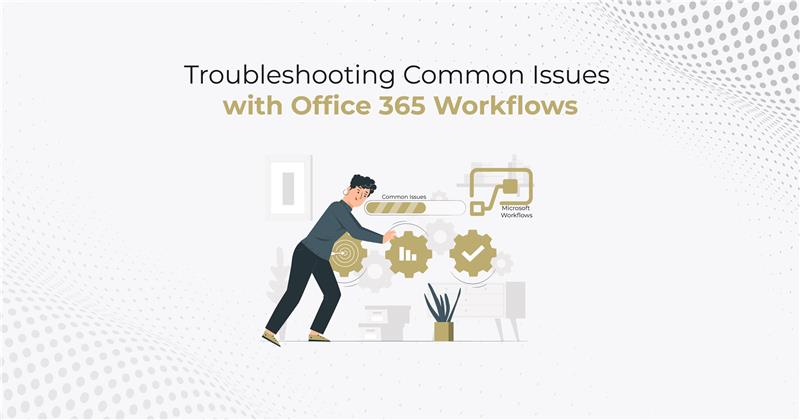Like any other technology, Office 365 workflow is not immune to errors and issues. When it doesn’t work as expected, it can cause delays your projects. Errors in data validation, authentication, and permissions can cause frustration eventually to make you lose productivity.
As an Office 365 user, it’s important to know how to troubleshoot common issues that may arise when working with Office 365 Workflow. In today’s post, we will explore some of the most common issues that users encounter with Office 365 Workflow and provide solutions to resolve them.
Whether you’re a seasoned Office 365 user or just getting started with the platform, this post will provide you with the knowledge and tools you need to effectively troubleshoot and resolve issues with your Office 365 Workflow.
Workflow Could Not Complete Because of a Timeout
When a workflow is initiated in Office 365 Workflow, it is processed by the workflow engine, which runs various activities and tasks in the workflow. The workflow engine also monitors the progress of the workflow and enforces time limits to ensure that the workflow does not run indefinitely.
If the workflow takes too long to complete, it may exceed the maximum allowed time limit, which can cause the workflow to fail and generate the error message “The workflow could not complete because of a timeout.” To resolve the error you can try to:
- Optimize workflow activities: Review each activity in the workflow and identify any activities that are taking an excessive amount of time to complete. Try to optimize these activities or modify the workflow design to use alternative activities that may be faster.
- Use parallel actions: If there are multiple activities that can be executed concurrently, consider using parallel actions. This can help to reduce the overall time required to complete the workflow.
- Use state machine workflows: If the workflow is particularly complex or has many branching paths, consider using a state machine workflow. This type of workflow can help to streamline the workflow design and reduce the overall time required to complete the workflow.
- Use asynchronous activities: If there are activities that can be executed asynchronously (i.e., in the background), consider using these activities. This can help to reduce the time required to complete the workflow and prevent timeouts.
- Adjust SharePoint server settings: In some cases, the timeout may be caused by server settings rather than the workflow itself. Review the SharePoint server settings and adjust them if necessary to increase the timeout period.
NOTE: Remember that workflows can be complex, and it may take some time to identify the root cause of the error. It’s important to be patient and methodical in your approach to troubleshooting. If you are unable to resolve the error on your own, consider consulting with a qualified IT professional or contacting Microsoft partners for assistance.
Workflow Stuck/ Not starting.
The error occurs when the workflow fails to start or gets stuck in the middle of the process. This error can occur due to various reasons, including issues with workflow settings, permissions, or connectivity.
Here’s an explanation to resolve it:
- Verify workflow settings: Check the workflow settings to ensure that they are configured correctly. For example, if the workflow is set to start automatically, make sure that the trigger conditions are set up correctly. If the workflow is set to start manually, make sure that the user initiates it.
- Check permissions: Ensure that the user initiating the workflow has the required permissions to access the site, list, or library. If necessary, grant additional permissions to the user or group.
- Verify connectivity: Check the user’s connectivity to the Office 365 server by testing the connection to other sites or services. If necessary, troubleshoot any connectivity issues, such as network or firewall issues.
Workflow Instance Too Large to Persist
When a workflow is initiated in Office 365 Workflow, it is processed by the workflow engine, which generates a workflow instance. This instance contains all the data and metadata related to the workflow, including variables, parameters, and workflow history. The workflow instance is then saved in the SharePoint database for later use and reference.
However, if the workflow instance becomes too large, it may exceed the maximum allowed size for storage in the database. This can cause the workflow to fail and generate the error message “The workflow instance was too large to persist.”
To resolve this error, you can try the following solutions:
- Reduce the amount of data stored in the workflow instance: Review the workflow design and identify any variables or data that are not needed for the workflow to function. Remove any unnecessary data to reduce the size of the workflow instance.
- Optimize workflow design: Review the workflow design and identify any inefficiencies or redundancies. Modify the workflow design to streamline the workflow and reduce the size of the workflow instance.
- Increase the maximum allowed size for workflow instances: In some cases, it may be necessary to increase the maximum allowed size for workflow instances in the SharePoint database. However, this should only be done as a last resort, as it can impact database performance and stability.
Why Choose Stallions Solutions?
Workflows are critical to ensuring efficient and streamlined operations for your business. However, implementing and troubleshooting workflows can be a complex and time-consuming task, requiring expertise in both workflow design and the underlying technologies that support them. That’s where Stallions Solutions for Office 365 comes in.
We have a team of experienced professionals who specialize in designing, implementing, and troubleshooting workflows in Office 365. Our consultants can work with your organization to identify your specific workflow needs and design custom solutions that meet your unique requirements. We can also help to optimize your existing workflows, troubleshoot common issues, and ensure that your workflows are running smoothly and efficiently.
Our consulting services for Office 365 workflows are designed to help organizations of all sizes and industries. Whether you’re just starting out with workflows or have existing workflows that require optimization or troubleshooting, our team can provide the expertise and support you need to ensure that your workflows are delivering the results you need.
So, if you’re looking for a trusted Microsoft partner to help you with your Office 365 workflow needs, look no further than Stallions Solutions.
Contact us today to learn more about how we can help your organization achieve greater efficiency and productivity through powerful workflows in Office 365.+