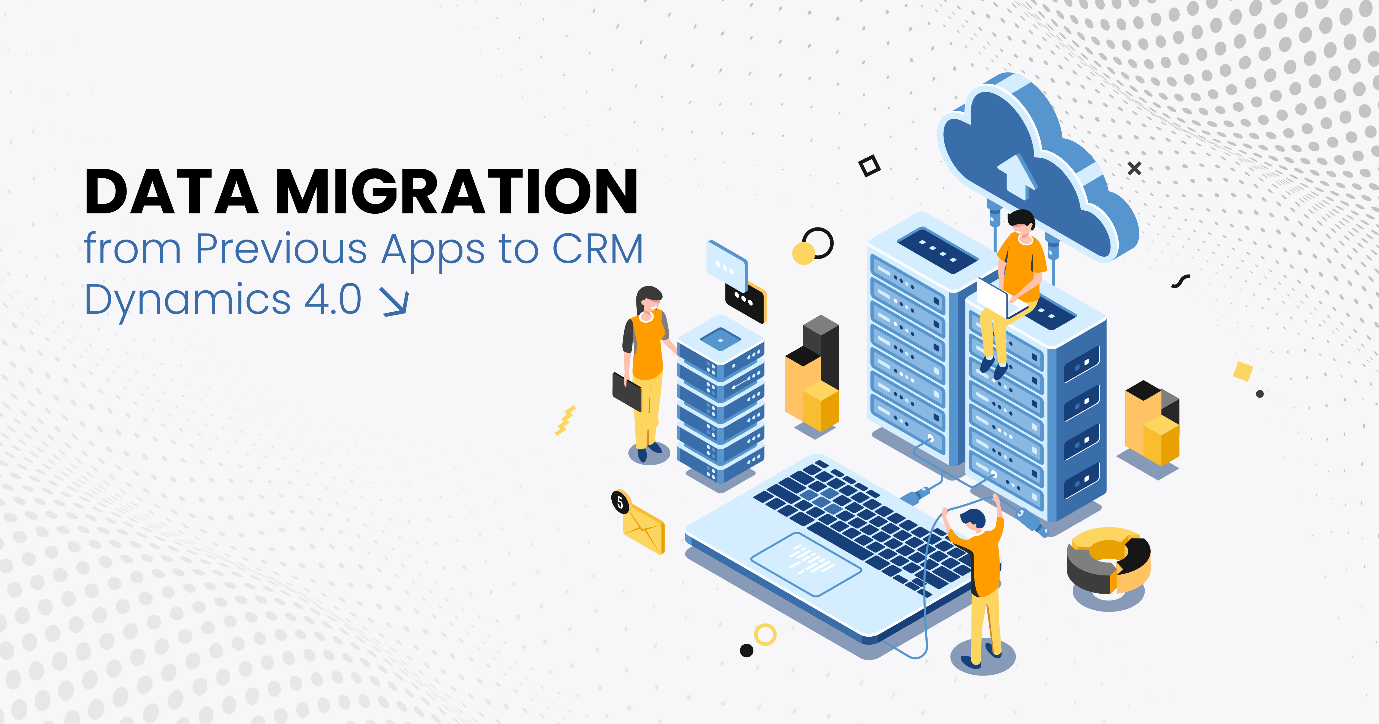In the ever-changing field of customer relationship management (CRM) systems, upgrading to a new version may be exciting and challenging. Maintaining an error-free data transfer is essential as businesses migrate from previous platforms to CRM Dynamics 4.0. This article will look at migrating data from legacy apps to CRM Dynamics 4.0.
What is CRM Data Migration?
Data transfer is one of the most complex components of a Microsoft Dynamics CRM setup but also one of the most important. Users will rely only on a CRM system for reliable customer data if the quality of data is high.
You can upload data from various customer relationship management systems and data sources into Microsoft Dynamics CRM using the data migration and import functionalities. Most entity types, including custom entities, support data input into standard and customized features. You can upload relevant data, such as notes and attachments, during migration. Data import in Microsoft Dynamics CRM allows you to import new data or update current data.
Microsoft Dynamics CRM includes the following data import and migration tools:
- Import Data Wizard, a Web application for importing data records from multiple comma-separated values (CSV) files or multiple XML Spreadsheet files.
- Data Migration Manager is an independent program for migrating data from numerous comma-separated values (CSV) files.
Data migration can occur in two ways: initial (once) or Ongoing (selective & scheduled).
Initial Data Migration
The initial focus of data migration is on extracting data from old systems, cleaning the data, and transferring it into your new Microsoft Dynamics CRM system. This method can be time-consuming because the system values or fields in the new system have frequently changed. The task is completed once the data has been cleaned and installed into Microsoft Dynamics CRM.
Repetitive or Ongoing Data Migration
Many systems require ongoing data migration. This can be caused by using some support programs to collect business-related data and importing that data into CRM to help the sales force or by having specific departments continue to use legacy systems.
The following are methods for importing external data into Microsoft Dynamics CRM:
- Data Migration Manager (DMM)
- CRM Web Client Import / Import Wizard
- Custom software using the Microsoft Dynamics CRM SDK
Data Migration Manager
When migrating data, there are a lot of details to keep track of, but the overall procedure is simple.
Data Migration Manager converts data from another customer relationship management (CRM) system or a database to Microsoft Dynamics CRM. It is only available to those having the Microsoft Dynamics CRM Online System Administrator security job.
The Data Migration Manager (DMM) is a new version of Microsoft CRM’s Data Migration Framework (DMF). The data migration tool and process have been upgraded and simplified. For example:
- It is now possible to delete the migrated data.
- Custom entities can be created without any previous mapping.
There are four significant steps to consider:
Export Source Data

Export your data as comma-separated values (CSV) files, providing data for each record type in a separate file.
Install Data Migration Manager
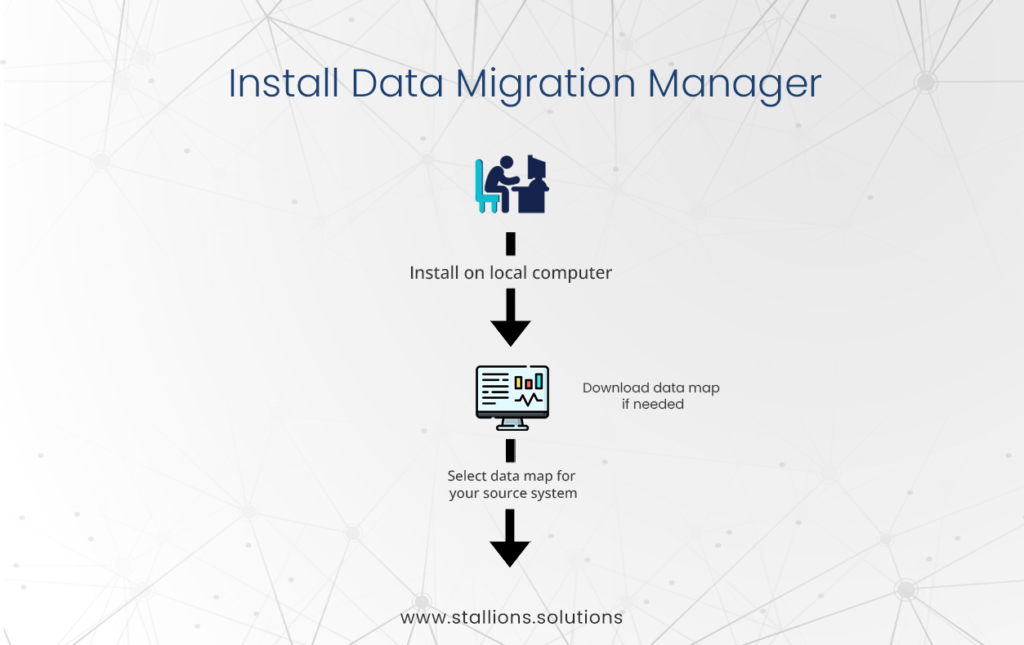
Most Data Migration Manager features are now available in Microsoft Dynamics CRM’s Import Data Wizard.
Create and Migrate Test Data
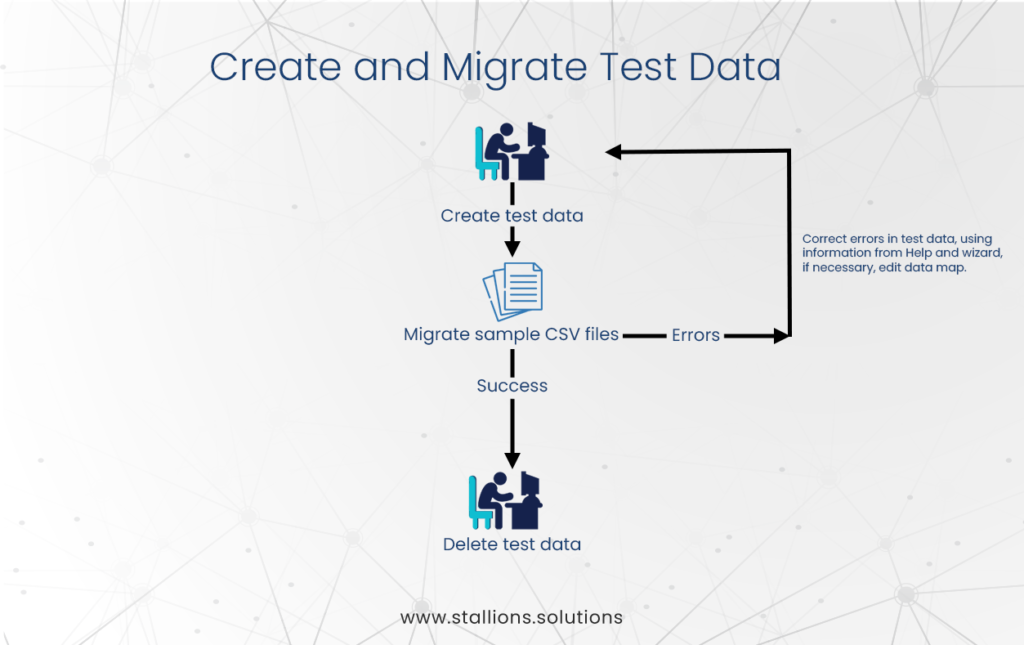
Prepare a limited number of test records and use the Data Migration Manager to map and migrate the data.
During this step, you’ll find any changes that need to be made to your source data and Microsoft Dynamics CRM for the data to migrate correctly. To discover potential difficulties, you’ll need to use both the built-in wizard and the directions in the Help.
You can remove all the data successfully moved during your test migration.
Migrate All Data
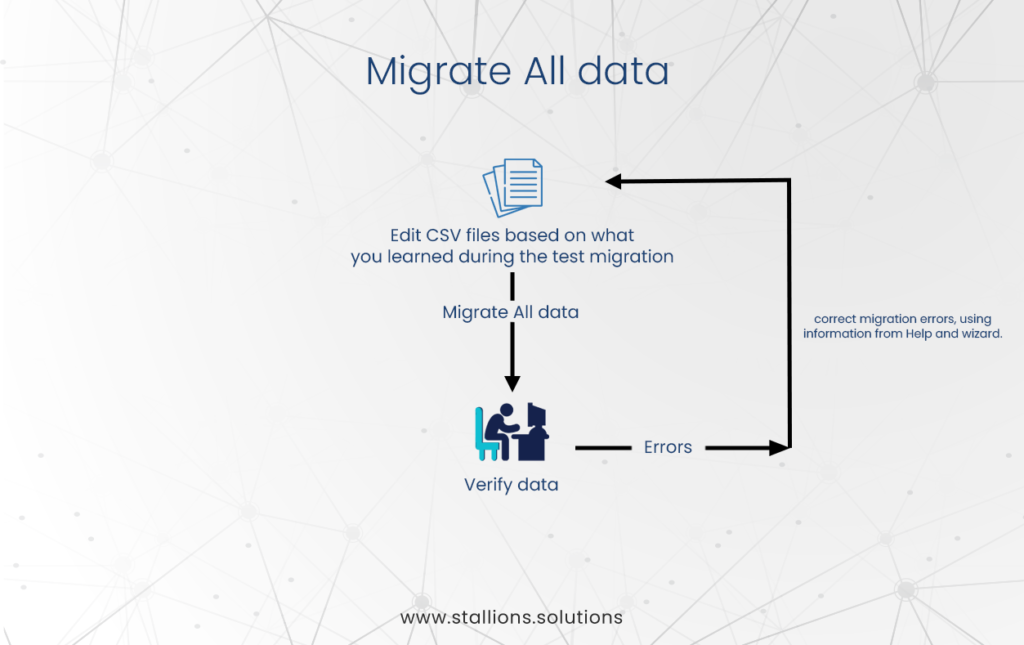
Once your test data has successfully migrated and you’ve made any necessary changes to your data map and data, you’re ready to migrate your entire data set.
CRM Web Client Import
The Microsoft Dynamics CRM Web Client Import receives data from a CSV or text file and supports field and pick-list value mapping. Only Leads, Accounts, Contacts, and Campaign Responses are supported by the Microsoft Dynamics CRM import. In version 4.0, there is no option for importing relationship mappings, notes, activities, or email attachments.
The Import Data Wizard in Microsoft Dynamics CRM now offers most of the features previously only available in the Data Migration Manager.
To ensure a successful import, verify that your source data is ready to be mapped to Microsoft Dynamics CRM. The following attributes are specified for each default entity that can import data:
Required
Each essential field in the Microsoft Dynamics CRM record type should have its column in the source files. Each of these columns must include data in all records.
Relationship
You must have a column in your source file for the data that creates the relationship if you want to connect one record to another record type. If a relationship column is empty, the record will not be attached.
Calculated
Calculated field data is not imported. Instead, when the calculation data is imported, Microsoft Dynamics CRM performs the calculations and updates the field. Any columns in your source data related to calculated fields should be identified so you can select Ignore when mapping the column.
Custom Migration Utility
A custom migration program is required to import data from sources other than Excel files, SQL databases, or CSVs.
They allow you to import relationship mappings, notes, activities, and email attachments. Imports can be completed only once or scheduled regularly.
Please feel free to contact us if you have any questions or concerns!