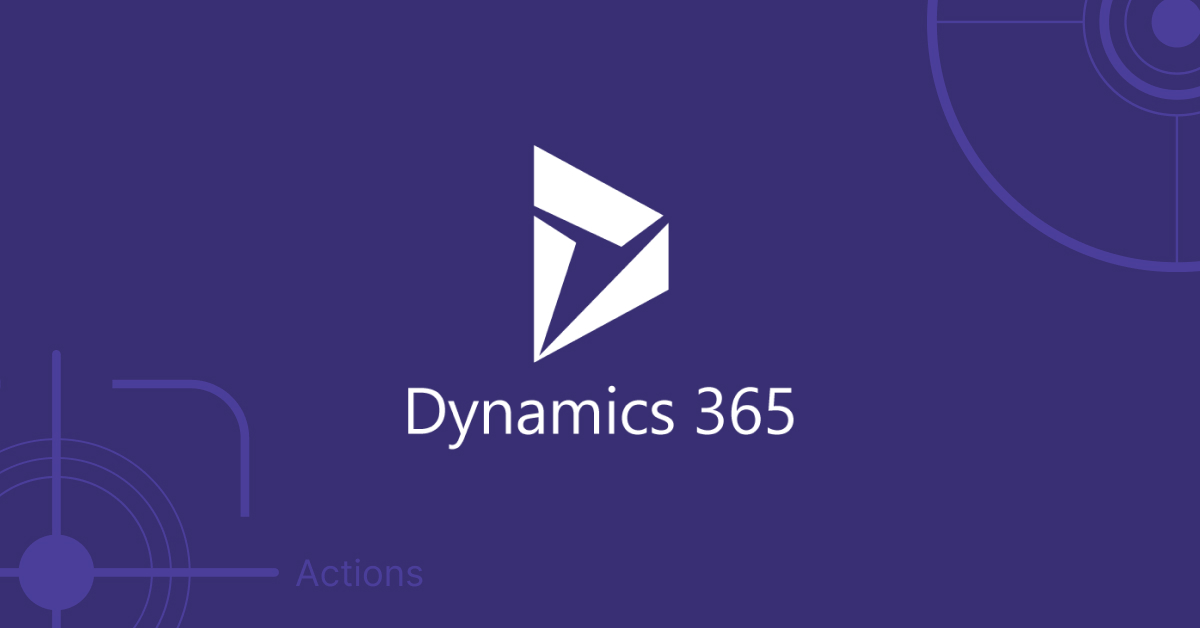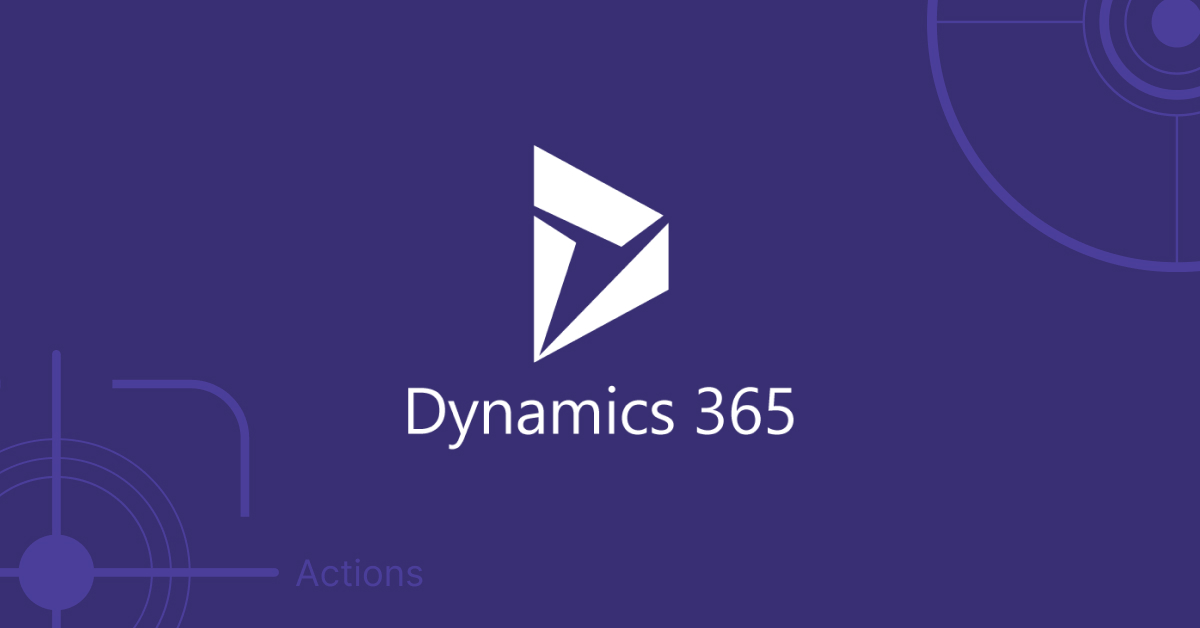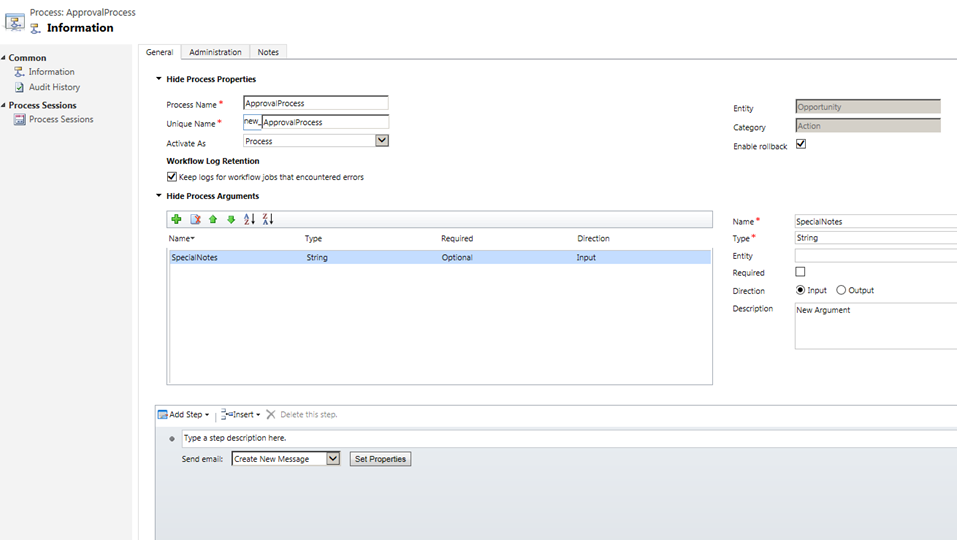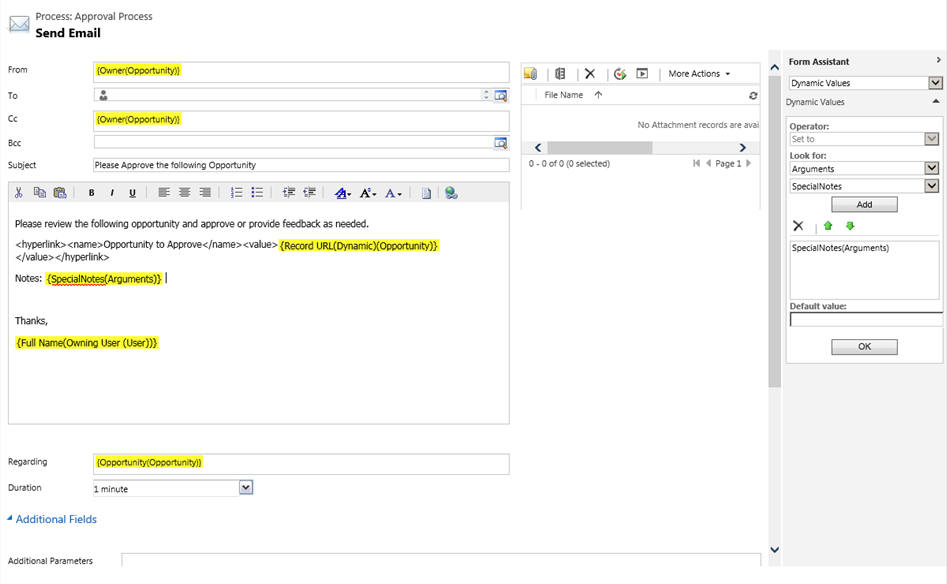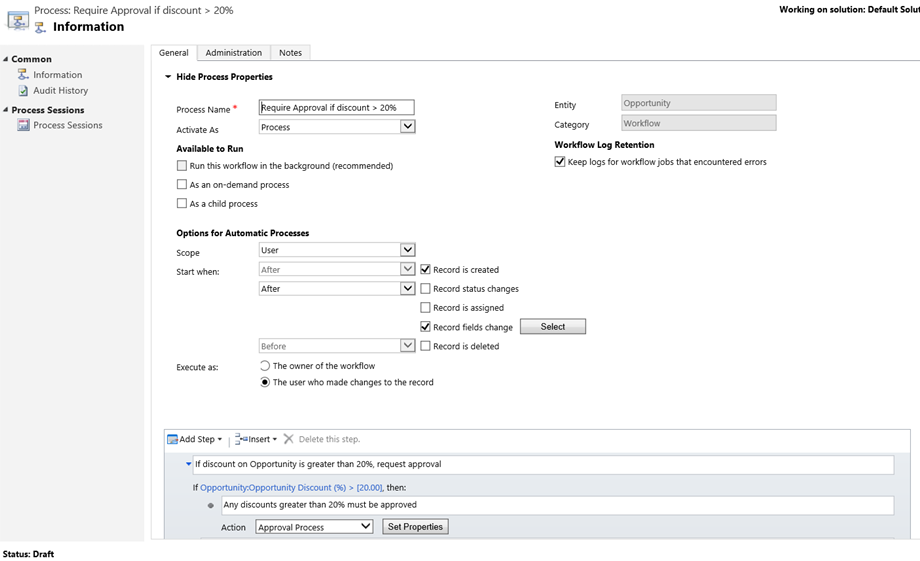A procedure or piece of code triggers an action, rather than the action being executed automatically or in response to a user’s request. A call to action from such a demand workflow allows you to execute an action on demand. An action is something that takes input and produces some sort of result. The XRM platform may be expanded upon by means of the custom actions created for entities on the CRM platform.
Why to use action?
An entity’s actions are the messages you may specify for it. There are a number of predefined messages for each entity type in a standard CRM system (new, update, delete, and others), but there may be times when you need to add your own. You may take whichever course of action serves your company best, including enhancing, rejecting, and delegating. We may generate our own notifications for an entity by performing an action. Follow the instructions below to build basic triggers.
This step also provides new options for structuring business and operational logic. In the past, putting in place a business process meant relying on methods like bespoke workflows and plugin activations. We may generate our own notifications for an entity by performing an action. Follow the instructions below to build basic triggers. This step also provides new options for structuring business and operational logic. In the past, putting in place a business process meant relying on methods like bespoke workflows and plugin activations. Create, update, remove, assign, and take any other desired actions with action. Custom messages are generated internally by an action.
This process is called a “message” in the development world. Each of these alerts is precipitated by a change to an entity record. There are three distinct actions in a process whose aim is to generate a record, update it, and finally assign it. The entity’s capabilities, not your own business process, determine each phase.
We’ll also talk about the steps that need to be taken to make the workflow and action from scratch.
Custom process action
The term “action” can refer to anything from a predefined sequence of steps in a procedure to a completely unique action that was created specifically for you.
Using custom process actions, you may create a single word (or communication) that corresponds to an activity your company needs to carry out. Instead of being limited to what can be accomplished with a table, creating and updating are motivated by a process or action. You may use any verb you wish here, such as escalate, convert, schedule, route, or approve. With a more robust vocabulary thanks to these words, you may more precisely and confidently describe your company’s procedures. You can use this more robust language from clients or integrations instead of manually writing the action inside clients. This simplifies things further because you can track the entire action and its success or failure in one place.
Customizable alerts
Through custom D365 implementation, you can treat an action’s message like any other platform message after it has been specified and triggered. The key distinction, however, are those non-developers can now make modifications to the behavior expected in response to sending that message? As your organization’s procedures evolve, you can easily adapt the action to reflect the new state of affairs. As long as the parameters of the process remain the same, there is no need to update the custom code that makes use of that message.
Both workflow methods and plug-ins maintain their analogous capacities for defining automation. Even now, non-developers have the option of making adjustments to workflow procedures. However, through our development services at Stallions Solutions, we can help you build code in a different way depending on the structure of the business processes. All other platform-provided messages can be used interchangeably with bespoke process actions. Designers can set up add-ons for functions.
Custom action in workflow
Workflows offer a wide variety of features useful in a variety of business contexts. Many business problems can be solved by recording SDK activities from within a workflow. These include create, update, and delete. But by combining the workflows’ flexibility with the robustness of custom actions executed directly within a process, you may expand your application’s functionality to support a broader range of use cases without adding any additional lines of code.
First, we’ll examine the case when a process triggers a custom action. Whenever a discount for an opportunity goes beyond 20%, we’ll trigger a custom action to get management’s OK.
Create a custom action:
Choose processes in the Solution Explorer.
Choose New from the menu bar. Please label this action and select Action from the drop-down menu.
We’re making use of a special activity dubbed the approval process to submit our discount request. Here, we can see how we included a Send email step with a Special Notes input parameter to draught a new message and submit it for management review.
Set Properties allows you to alter the email’s settings. As seen in the screenshot, after the form appears, you can use the accompanying Form Assistant to include any relevant information in the corresponding email. Once the cursor is at the desired location inside the message, go to the Form Assistant’s Look for section and select Arguments from the first drop-down list, followed by Special Notes from the second drop-down lineup, and then finally OK to add the special notes.
You must first enable the action before a workflow can use it. Once the action has been triggered, its settings may be examined by selecting View properties.
Invoke custom setting in workflow
Navigate to the Processes tab under the Settings menu.
Select New from the nave bar’s drop-down menu. Enter a name for the procedure, and then choose “Workflow” as the process type.
When a discount of more than 20% is put on an offer, our policy is to let the manager know so they can approve it.
By clicking Set Properties, you may modify the action’s parameters. We updated the opportunity’s special remarks to include the account name. When using the Look for function in the Form Assistants, choose Account from the first drop-down box, then Account Name from the second, and finally click OK.
The system provides initial content for the Target property if it is present. The Target property has the value “Opportunity (Opportunity),” where Opportunity is the same chance that the caller workflow is currently processing. Another option is to use search to select a particular opportunity that applies to the target property.
Why Choose Us?
Stallions Solutions, the leading enterprise-grade storage management solution, delivers secure, proven storage management services on AWS, Azure, and Google Cloud. It supports several use cases, such as Dynamics 365 FINOPS, databases, DevOps, or enterprise workloads.
In addition, it has robust features, including high availability, data protection, and more. If you have the urge to learn more about the Action in Dynamics 365, please Contact us today.