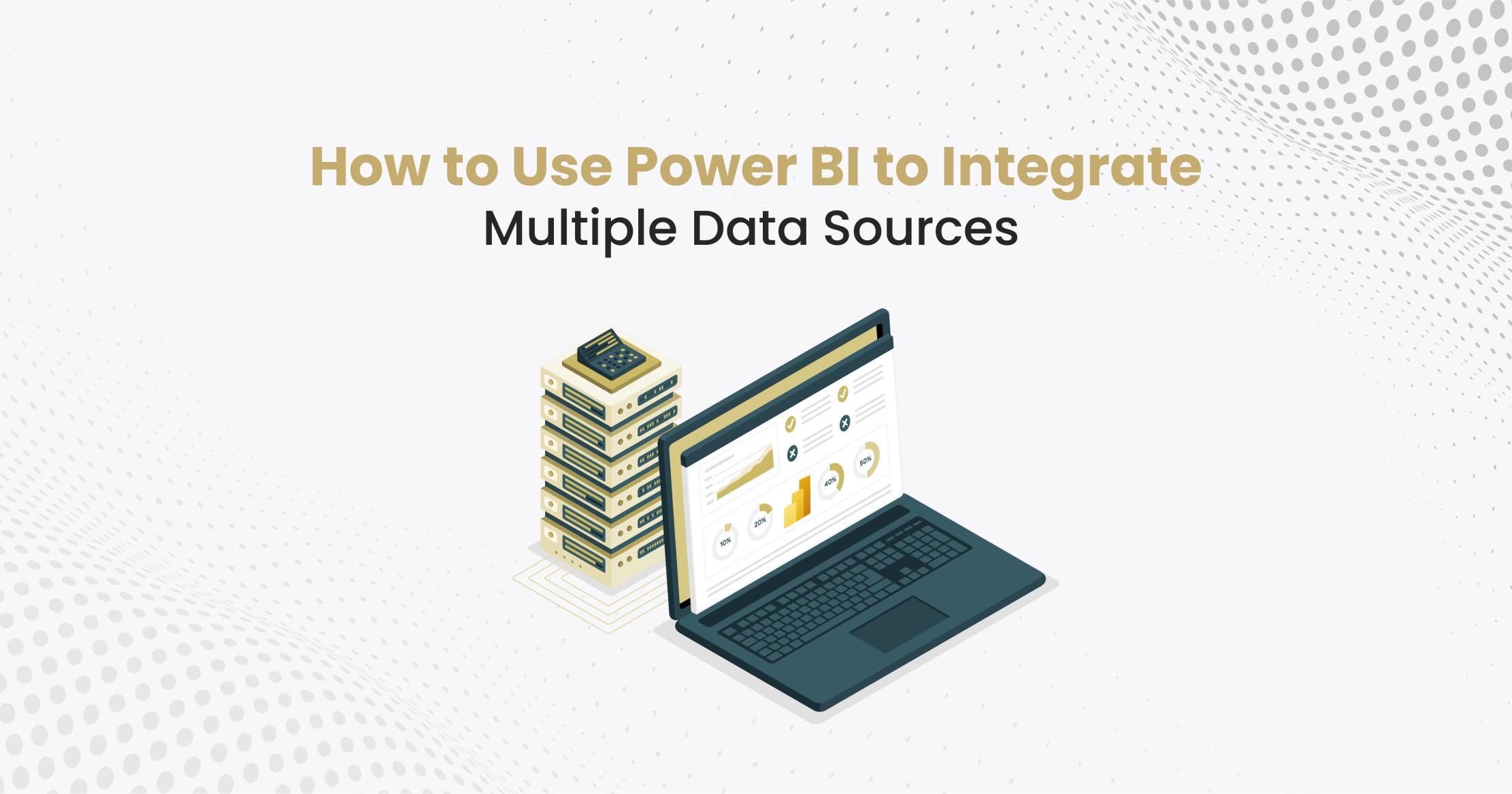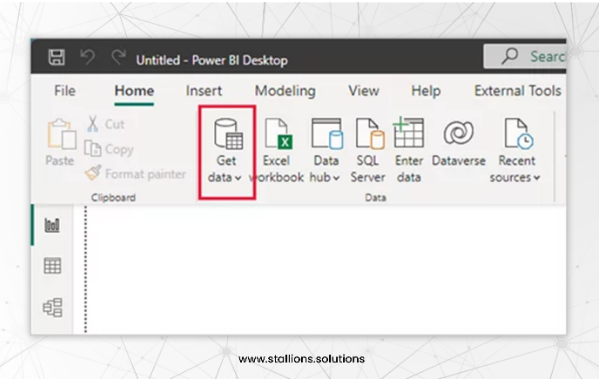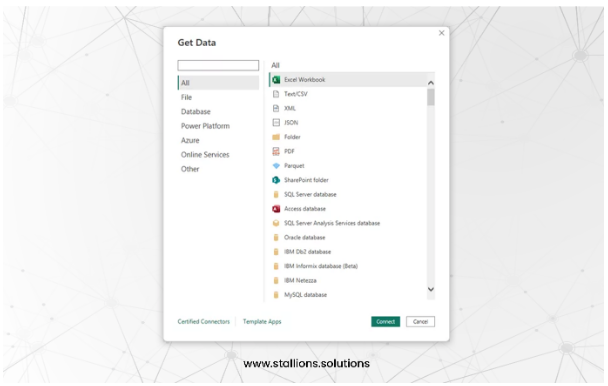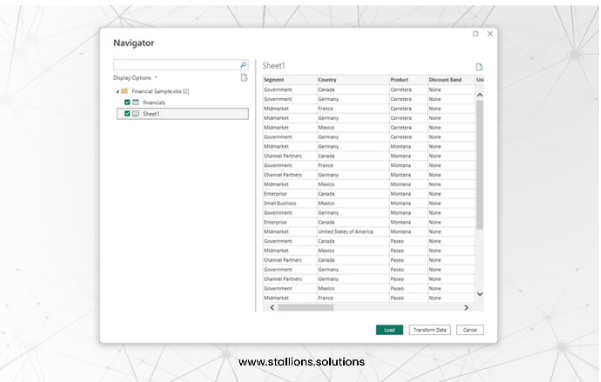Efficient data integration is key to modern analytics, and Power BI stands out in this data-driven market. Businesses need to be able to easily combine and analyze different datasets as they gather data from various sources. This blog post will look at the details of using Power BI to integrate multiple data sources. Whether you’re an expert or just getting started, our step-by-step guide aims to give you the tools you need to optimize your data integration procedures. Come along as we examine the possibilities of Power BI, helping you to extract insightful information by combining data from multiple sources into a unified narrative. Let’s take this journey to learn how to use Power BI for smooth data integration.
Power BI Data Source Integrations and Their Strategic Value
Power BI’s ability to integrate a wide range of data sources is at the core of its appeal to executives. It involves more than just connecting data; it turns data into strategic insights. This function is essential for executives who need to make well-informed decisions and require a complete, real-time picture of their company.
Key Data Sources and their Strategic Importance
Databases: Real-time access to operational data is essential for managers to make quick, well-informed decisions. Integrations with SQL Server, MySQL, Oracle, and other platforms are necessary.
Cloud Services: Managers can see their business operations and customer interactions comprehensively by integrating with services like Salesforce, Google Analytics, and Azure.
Files and Spreadsheets: High-level analysis may be conducted with a complete data picture in Excel, CSV, XML, and other formats.
Additional Resources: The manager’s perspective is expanded using online APIs, SharePoint, and streaming data, allowing for quick reactions to changes in the market.
Benefits of Power BI Integration
Integrated Business View: Combining different data sources allows a deeper comprehension of the company, which is important to strategic planning.
Timely Insights: In dynamic business situations where quick decision-making is essential, the capacity for real-time analysis is critical.
Customization and Flexibility: Reports and dashboards can be made to order with Power BI to satisfy strategic requirements.
Ease of Use: Managers lacking significant technical experience can easily comprehend critical insights because of its easy design.
Best Strategies for Integrating Power BI Data
Effective data integration for Power BI is not only a technical requirement but also a strategic key to accurate business intelligence. Making sure that data integration procedures are in line with overall business goals is crucial from a C-level perspective. Here are the key techniques, redefined to meet the strategic interests of executive leadership:
Arrange Your Data Model Strategically
Recognize the Business Value of Your Data: Before integration, managers should be aware of the business value of their data, including its structure, source, and intended application in Power BI for corporate decision-making.
Design for Scalability and Efficiency: Developing data relationships to support business plans and optimizing data tables for future growth and performance are key components of a good data model, which extends beyond technical details.
Prioritize Data Cleanliness for Decision Accuracy
Emphasise Data Quality for Reliable Insights: C-level decision-making depends critically on clean data. To prevent strategic blunders, managers need to make sure that the data imported into Power BI is reliable and consistent.
Use Power BI Tools to Prepare Data: Using Power BI’s data transformation capabilities is like investing in the dependability of business intelligence.
Balance Data Refresh and Real-Time Integration with Business Needs
Establish Refresh Rates Strategically: Based on operational demands and corporate priorities, managers must determine whether real-time data needs to justify periodic refreshes or not.
Control Data Volume for Optimal Performance: To prevent system overloads and guarantee that performance satisfies business needs, control over data volume is essential.
Ensure Data Security at the Executive Level
Establish and Monitor Security Procedures: C-level executives should place a high premium on data security, particularly when dealing with private or sensitive data.
Control Data Access: By company information governance guidelines, keep strict access limits by utilizing Power BI’s security features.
Optimize for Organizational Performance
Regularly Assess and Improve Performance: To keep Power BI dashboards and reports in line with corporate objectives, regular monitoring is important.
Optimize Data Queries for Business Efficiency: To stay ahead of the competition, data queries must be made as fast and efficient as possible.
Keep Your Knowledge Updated
Commit to Ongoing Learning: Keep up with the most recent Power BI features and recommended practices to continuously improve your business intelligence skills.
How To Integrate Multiple Data Sources in Power BI
Integrating multiple data sources in Power BI is more than a technical process; it’s a strategic step towards comprehensive business intelligence that empowers C-level executives with deeper insights. This guide, while technically detailed, is framed to underscore the strategic value of each step in the data integration process.
Connect To Data
- Open Power BI Desktop
First, launch the most recent version of Power BI Desktop. For executives, staying up to speed with the latest edition means taking advantage of the most modern data analysis features.
- Select Get Data
The process of converting data into strategic insights starts here. Click “Get Data” from the Home ribbon to access a variety of sources.
- Select the Source of Your Data
We’ll use an Excel file in this example. Click “Connect” after choosing “Excel” from the “Get Data” window’s choice of data sources.
Provide Data Source Location
- Locate Your Excel Files
Open your Excel file (such as “Financial Sample”) and navigate to it. This phase indicates the operational or financial data integration that forms the basis of strategic analysis.
Use Navigator to Load Data
- Workbook Contents Loaded
Power BI Desktop will load the workbook and display its contents in the Navigator pane. You may choose the data to load into Power BI Desktop from this menu. To import tables, check the boxes next to them.
- Complete the Data Import
Select the tables you want to load data into Power BI Desktop by clicking “Load.”
View Data in the Fields Pane
- Explore Your Data
This data picture for analysis is provided by the Fields panel. This is where data starts to become actionable insights for a C-level executive.
Repeat For Additional Data Sources
- Integrate More Data
To create a comprehensive data landscape, repeat the procedures for other sources such as Salesforce or Azure Blob Storage. Every new source adds value to the decision-making framework.
Combine and Analyze Data
- Create Reports
Report creation becomes the primary focus after the data is incorporated. For an executive, this entails connecting disparate data sets with Power BI’s data modeling capabilities to create a story that guides strategic choices.
Conclusion
With the future in sight, Power BI is expected to play an even bigger part in influencing the data analytics scene. With its constantly improving capacity to integrate multiple data sources and advanced analyzing tools, Power BI continues to be an essential tool for companies looking to fully use their data. Power BI is not just about what it can accomplish now; it’s also about how it will develop further, adjusting to new business requirements and technological advancements.