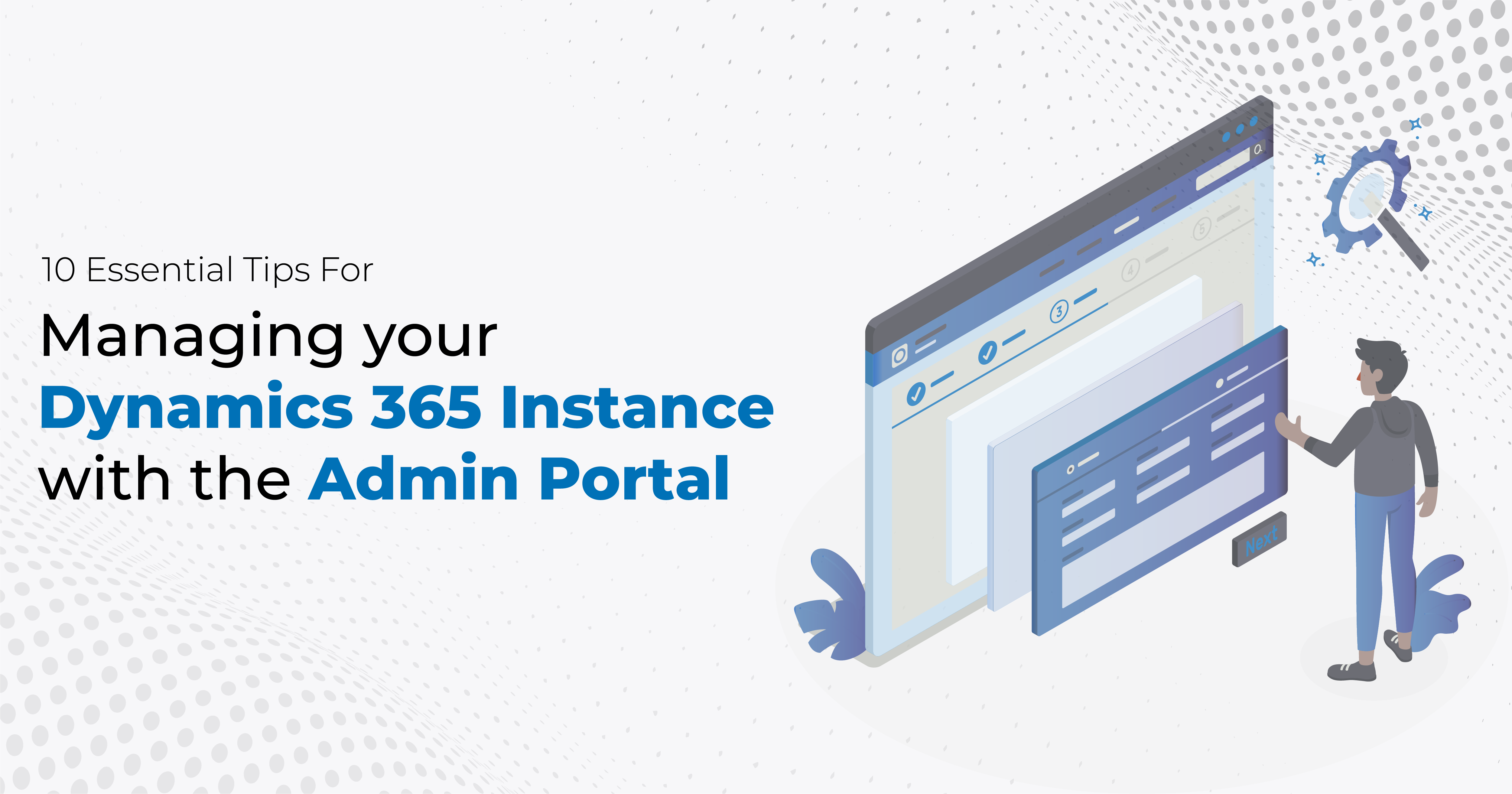As your enterprise expands and your customer base grows, the intricacy of managing customer relationships increases. That’s where Dynamics 365 comes into play – a robust suite of business applications that streamline Dynamics 365 CRM and ERP processes. It’s a potent tool that enables you to manage and administer your Dynamics 365 instance more efficiently and effectively.
In this article, we’ll delve into 10 indispensable tips for utilizing the admin portal to optimize your Dynamics 365 implementation. From configuring global settings to managing user roles and customizing forms, these pointers will empower you to manage your instance more efficiently, simplify your procedures, and leverage the full potential of Dynamics 365. Without further ado, let’s get started!
1. Keep your Instance up to date!
- Use the Admin Portal to check for available updates regularly.
- Create a schedule for updating your Dynamics 365 instance to ensure it’s always up to date.
- Keep in mind that updates may include new features and functionality that you’ll need to train your team on
2. Manage Users and Security Roles
- Create and manage users and security roles using the Admin Portal
- Assign security roles to users based on their job responsibilities.
- Regularly review and update security roles to ensure they remain appropriate for each user’s needs.
3. Monitor System Health
- Use the Admin Portal to monitor the health of your Dynamics 365 instance.
- Set up alerts to notify you if any issues arise, such as performance problems or system outages.
- Review performance metrics regularly to identify trends and potential issues.
4. Manage Storage
- Use the Admin Portal to monitor storage usage and identify areas where you may be able to free up space.
- Archive or delete unnecessary data to free up space.
- Consider using third-party storage solutions to offload older data and reduce your storage costs.
5. Manage Backups and Disaster Recovery
- Use the Admin Portal to schedule regular backups of your Dynamics 365 instance.
- Create a disaster recovery plan that includes testing your backups and identifying steps you’ll take in the event of a major outage.
- Ensure that your backup files are stored securely and can be easily accessed in the event of a disaster.
6. Monitor Licenses
- Use the Admin Portal to monitor license usage and ensure you’re in compliance with your licensing agreement.
- Regularly review your licensing agreement to ensure you’re getting the most value from your investment.
- Consider using license management tools to automate the license monitoring process.
7. Manage Solutions and Customisations
- Use the Admin Portal to manage solutions and customizations, including importing and exporting solutions, and managing solution components.
- Regularly review and update your solutions and customizations to ensure they remain relevant and appropriate for your organization’s needs.
- Test your solutions and customizations thoroughly before deploying them to your live environment.
8. Manage Instances
- If you have multiple Dynamics 365 instances, use the Admin Portal to manage them from a single location.
- Copy instances and manage instance settings as needed.
- Regularly review your instance configurations to ensure they’re optimized for your organization’s needs.
9. Manage Integrations
- Use the Admin Portal to manage integrations with other systems, including configuring authentication, setting up connections, and managing data synchronization!
- Regularly test your integrations to ensure they’re working as expected.
- Consider using D365 integration management tools to simplify the process of managing your integrations.
10. Stay Informed
- Use the Admin Portal to stay informed about updates and new features in Dynamics 365
- Sign up for notifications about upcoming changes so you can plan ahead.
- Participate in user groups and online forums to stay connected with other Dynamics 365 users and share best practices.
Why Choose Stallions Solutions for Managing Admin Portal
At Stallions Solutions, we pride ourselves on being experts in Dynamics 365 and the Admin Portal. As a member of our team, we can tell you first-hand that we have the knowledge and experience necessary to help you manage your Dynamics 365 instance effectively. We understand the challenges that come with managing a complex system like Dynamics 365, and we’re here to help you overcome those challenges.
One of the things that set us apart from other providers is our focus on customizing Dynamics 365 to your business needs. We don’t believe in a one-size-fits-all approach to managing Dynamics 365. Instead, we take the time to understand your specific needs and provide a solution that works for you. Whether you need help with user management, security, storage, backups, integrations, or any other aspect of the Admin Portal, we can provide a solution that meets your unique requirements.