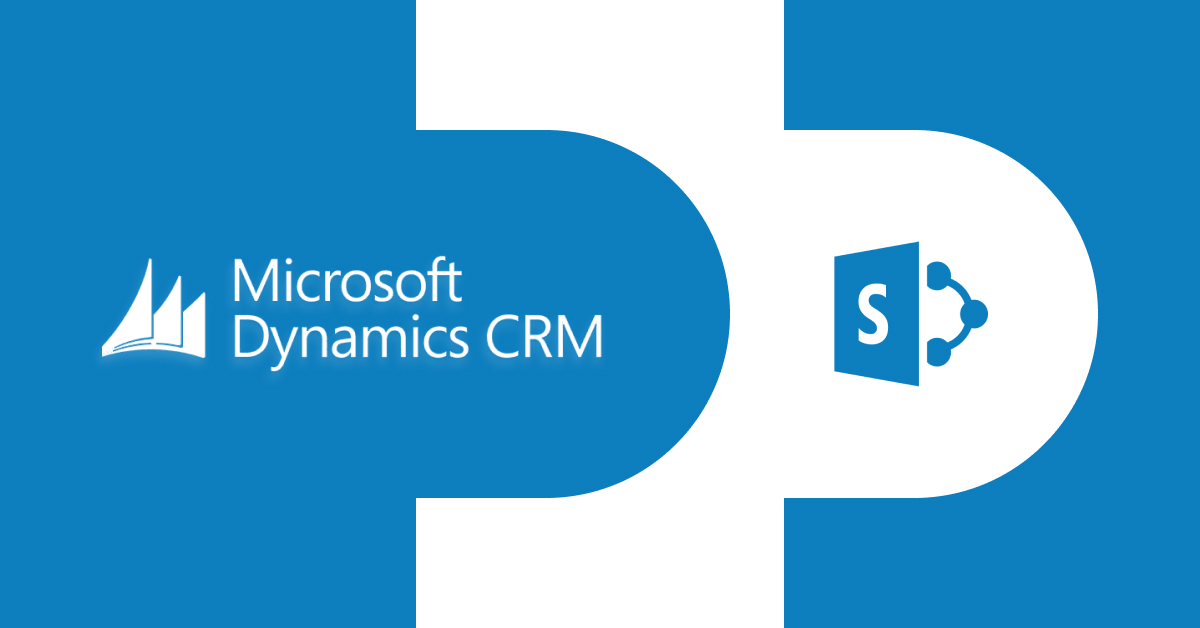Dynamics CRM and SharePoint are two Microsoft products that you can integrate to provide a powerful platform for managing customer data and documents. Depending on your needs, you can integrate these two products in several ways.
One common integration scenario is to use SharePoint as a document management system for your CRM records. This Dynamics integration allows users to store and manage documents related to CRM records directly in SharePoint and provides seamless access to these documents from within your Dynamics 365 CRM.
To set up this integration, you will need to perform the following steps:
Step 1: Configure SharePoint
Before integrating Dynamics CRM with SharePoint, you must create and configure a SharePoint site to support document management. You will need to create document libraries and set up the appropriate permissions for users.
These document libraries provide you with a central repository for shared documents that users can access from anywhere and used for collaborative editing by several team members.
A SharePoint document library on a site, for instance, can be used to house all files pertaining to a single customer or project.
Step 2: Configure Dynamics CRM
In Dynamics CRM, you will need to configure the SharePoint integration settings. You can do this by navigating to the Settings area and selecting Document Management. From here, you can specify the SharePoint site URL and select which entities you want to integrate with SharePoint.
These entities can help you model and manage business data in the CRM. You can use the data to store a variety of entities, including contacts, cases, accounts, leads, opportunities, activities, and so on. In other words, you can take a CRM entity as a table in a database.
Step 3: Enable Entities for Document Management
After configuring the SharePoint integration settings, you enable the entities you want to integrate with SharePoint. You can do this by navigating to the entity settings and selecting the Document Management tab.
Now, you can select the SharePoint document libraries you want to use for each entity.
Step 4: Upload Documents
Once the integration is set up, users can upload documents to SharePoint directly from CRM records. To upload your documents, navigate to the record and select the Documents tab. Here, you can upload, download, and manage documents.
In addition to document management, Dynamics CRM and SharePoint can also be integrated to support workflows and other types of data integration.
Integrating these two products is a powerful tool for improved security for your documents and can help organizations streamline operations and improve customer service.
What Type of Integration Works for You?
There are two ways to implement Dynamics CRM and SharePoint integration:
- Server-based integration
- cloud-based integration.
The server-based integration involves deploying SharePoint and Dynamics CRM on-premises, while the cloud-based integration involves using SharePoint Online and Dynamics CRM Online.
Server-based Integration
To implement server-based integration, you deploy both SharePoint and Dynamics CRM on-premises. You will also need to install the Dynamics CRM List Component on the SharePoint server, which enables SharePoint to access and display Dynamics CRM data.
Once the SharePoint server and the Dynamics CRM List Component are installed, you can configure the SharePoint integration settings in Dynamics CRM. This involves specifying the URL of the SharePoint server and configuring the entities that will be integrated with SharePoint.
Once the integration is set up, users can access SharePoint documents directly from Dynamics CRM records and create new SharePoint documents within Dynamics CRM.
Cloud-based Integration
You can use SharePoint Online and Dynamics CRM Online to implement cloud-based integration. This integration is typically easier to set up than server-based integration, as it does not require any on-premises infrastructure.
To configure cloud-based integration, follow similar steps as server-based integration. Still, instead of installing the Dynamics CRM List Component, you will need to install the Dynamics CRM Online List Component for SharePoint Online.
Once the List Component is installed, you can configure the SharePoint integration settings in Dynamics CRM Online.
Conclusion
Dynamics CRM SharePoint integration also provides a powerful platform for developing custom solutions to help organizations meet their unique business needs.
For example, organizations can create custom workflows that automate tasks and streamline processes or create custom reports that provide insights into customer data and trends.
If you have any more questions regarding Dynamics CRM and SharePoint integration, we have a promising team of developers to help you out with any kind of queries and questions. All you need to do is reach out at our contact us page.