In this article we talk about the set regarding in Dynamics 365. Office 365 may be used to keep tabs on all of your incoming and outgoing emails, as well as your contacts, calendar, and tasks. An activity is created with D365 integration and synchronized with Outlook whenever you follow an email, contact, task, or calendar record. After that, you may use either Microsoft Dynamics for Outlook or Microsoft Dynamics to examine and change the details of that record. You can also download these files on your mobile device if you sync Outlook with it.
![]()
Dynamics 365 for Outlook makes record-keeping a laborious affair. You can now maintain a wall between your private Outlook data and the company’s Dynamics 365 data.
Tips for Set Regarding Dynamics 365
There are some tips of set regarding dynamics 365.
In Dynamics regarding you can easily set an option to track email automatically.
If your company uses server-side synchronization to sync its data, you can monitor email correspondence by following where it’s stored in designated folders. Email tracking using folders is an effective and simple method that can be accessed from almost any device.
Using Track Button and Set Regarding
In Dynamics 365 for Windows, you may follow up on a specific record by selecting it and then clicking the “Track or Set Regarding” button.
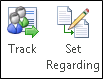
You can keep tabs on a record using either button, but setting a reference is recommended. With the Set regarding button, you may associate a message, appointment, or task with a specific account, opportunity, or other Dynamics 365 record (entity). The Set regarding options is also utilized by some businesses for the purpose of monitoring projects.
Using the Tracking Pane in Dynamics 365
In this article, we are going to talk about the tracking pane. Following is a description of how users can use the tracking pane and how it can be helpful.
A tracking pane, or Dynamics 365 pane, shows at the bottom of a record when it is being tracked. What can be seen in this section depends on whether or not a tracking record has been established for the item.
If the contact’s parent account is specified, the name of that account embedded hyperlinks to recipients’ Dynamics 365 records this comes in handy when you need to look up a recipient’s contact information in Dynamics 365 or view some other data that is housed in Dynamics 365 implementation.
Records that are linked, along with a symbol that shows what kind of record it is in Dynamics 365. Checking if the recipients, senders, and mailing lists in an email are Dynamics 365 contacts. The following screenshot is the tracking window for a tracked task associated with the Adventure Works account.
From the tracking pane, you can navigate to the contact’s parent record or any linked records. To quickly adjust your tracking preferences; just click the “Options” button on the tracking window.
Note
The tracking pane will show the distribution list’s name if you choose to follow an email without first expanding the list. Before you can track the message, you’ll need to expand the list so you can see each email address.
What can you do after a track a recorder?
Once you’ve followed a record, you may perform the following actions with the help of the buttons in the Microsoft Dynamics for Outlook ribbon.
In dynamics 365 open the record directly ![]() Email, appointments, contacts, and tasks.
Email, appointments, contacts, and tasks.
You can create a link between the record and any other Dynamics 365 record that supports tracking links. ![]() Email, appointments, contacts, and tasks.
Email, appointments, contacts, and tasks.
Create a new opportunity, lead, or case in Dynamics 365 from the existing record.
Add a Dynamics 365 sample document. ![]() Email, appointments, and tasks.
Email, appointments, and tasks.
Create a link to an article in the Microsoft Dynamics knowledge base.
Knowledge base article inserts Dynamics 365 ![]() Email.
Email.
Insert a Dynamics 365 Knowledge base article ![]() Email.
Email.
Sales literature attach with Dynamics 365 ![]() Email.
Email.
Tip:
If you don’t see these options, it’s possible that the record you’ve marked for tracking hasn’t been synchronized yet. The synchronization of your company’s email, calendar, contacts, and tasks may not have occurred yet if your company uses server-side synchronization. The record is synchronized if the View in Microsoft Dynamics button is active. The synchronization status of a record can also be checked using the monitoring pane (as was previously stated).
Things to Keep in Mind Besides Records of Tracking
Several computers are being used. Utilizing Dynamics 365 for Outlook, you can monitor tasks from a number of different machines. You may, for instance, employ both a desktop and a portable device. However, only one machine can synchronize the others. When the syncing PC is not linked to the Microsoft Dynamics server, any changes or modifications made to the synchronized records will not be reflected in Dynamics 365.
Picking and choosing what information to keep on hand. Online synchronization filters choose which Dynamics 365 data gets saved to your local machine. These filters can be changed, disabled, or removed entirely.
Removing observed data Particular guidelines govern the removal of recorded data. Authorization delegation you can have someone else keep tabs on your Outlook tasks if you give them access to your account. Until you establish a connection to the Microsoft 365 server, these changes will not be reflected in Dynamics 365.
Why Choose Us?
Stallions Solutions, the leading enterprise-grade storage management solution, delivers secure, proven storage management services on AWS, Azure, and Google Cloud. It supports several use cases, such as Dynamics 365 FINOPS, databases, DevOps, or enterprise workloads.
In addition, it has robust features, including high availability, data protection, and more. If you have the urge to learn more about the Azure Cloud Adoption Methodologies Methodologies, please Contact us today.


