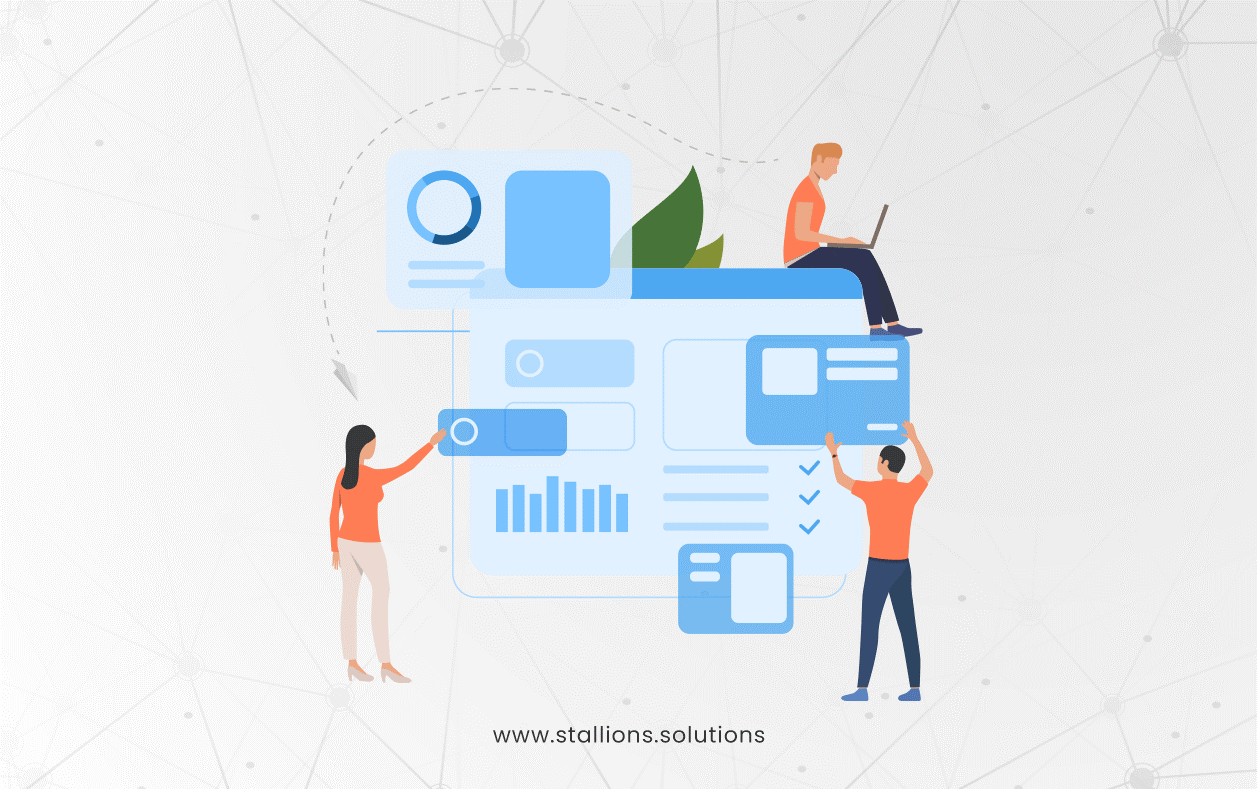Are you ready to enhance your skills in customizing Dynamics 365? Consider being able to create unique custom features that work with your Dynamics 365 data in real-time. You can use the full power of JavaScript to do things like adding extra checks to your fields, showing or hiding fields based on certain conditions, and even making buttons that do specific tasks. The possibilities for making Dynamics 365 work exactly how you want it are limitless!
By learning how to customize Dynamics 365 using JavaScript, you can give your platform more power and flexibility. But where do you begin? It can feel overwhelming with so many parts of Dynamics 365 that can be customized using JavaScript.
In this article, we’ll guide you through customizing Dynamics 365 with JavaScript, starting from the language basics and moving on to more advanced tricks.
Whether you’re an experienced developer wanting to learn more or new to customizing Dynamics 365, we’ll share helpful insights and practical tips to help you improve. Get ready for an exciting journey into Dynamics 365 customization with JavaScript!
Let’s explore specific techniques and tools to customize Dynamics 365 with JavaScript.
Customizing Using Web API
One powerful tool for Customising Dynamics 365 with JavaScript is the Dynamics 365 Web API. This API allows you to interact with Dynamics 365 data using JavaScript, creating, reading, updating, and deleting records and executing custom actions and queries. This means you can create powerful customizations that interact with your Dynamics 365 data in real-time.
You’ll first need to authenticate with the platform to use the Web API for Customising Dynamics 365. This can be done using OAuth 2.0 authentication, which involves obtaining an access token from the platform’s authentication server. Once you have an access token, you can authenticate your HTTP requests to the Web API.
Once you’ve authenticated, you can use the Web API for various customizations. For example, you can create new records using the HTTP POST method, update existing records using the HTTP PATCH method, or delete records using the HTTP DELETE method. You can also execute custom actions by sending HTTP POST requests to the appropriate action endpoint.
Customise with Xrm.Page Object Model
Another tool for Customising Dynamics 365 with JavaScript is the Xrm.Page object model.
This model provides a JavaScript library that allows you to interact with the forms and fields in Dynamics 365. This library allows you to set and get field values, register events, navigate between forms, and more. The Xrm.Page object model is essential for any severe Dynamics 365 JavaScript Customiser.
The Xrm.Page object model is structured around the concept of a form context, representing the current state of a Dynamics 365 form. This context provides access to all the fields on the paper and various other properties, such as the form type, the record ID, and the user ID. With Xrm.Page object model: you can register event handlers that respond to user actions on the form.
For example, you can register an event handler that runs when a field is changed, allowing you to perform custom validation or update related fields based on the new value. You can also register event handlers for form events such as OnLoad or OnSave, which allows you to customize the behavior of the form.
Custom Workflows
Custom workflow activities allow you to extend Dynamics 365 workflows with custom actions. It can be done using C# or Visual Basic .NET code that is compiled into a DLL and uploaded to the platform.
To create a custom workflow activity, you’ll first need to create a class that inherits from the CodeActivity base class. You can then add input and output parameters to the course and any additional properties or methods to perform your custom logic.
Once your custom workflow activity is created, you can compile it into a DLL and upload it to the platform using the Dynamics 365 Solution Designer. Once uploaded, you can add your custom workflow activity to any workflow in Dynamics 365, and it will appear as a new action that can be configured and used like any other action.
Conclusion
Customizing Dynamics 365 with JavaScript, the Web API, and the Xrm.Page object model gives you many tools to make Dynamics 365 work just how you want it to for your business. You can change forms and fields, connect with outside systems, and more. Your creativity is the only limit to what you can achieve with these tools.
Even more tools like custom workflow activities, plugins, business rules, Power Automate, and custom controls let you take Dynamics 365 to the next level. Using these tools, you can shape your Dynamics 365 system to match your business processes.
The ability to customize Dynamics 365 with JavaScript and these tools is one of the platform’s strong points. It’s what makes Dynamics 365 such a flexible and powerful solution for businesses of all types and sizes. With the proper knowledge and tools, you can create a Dynamics 365 setup that fits your business perfectly.