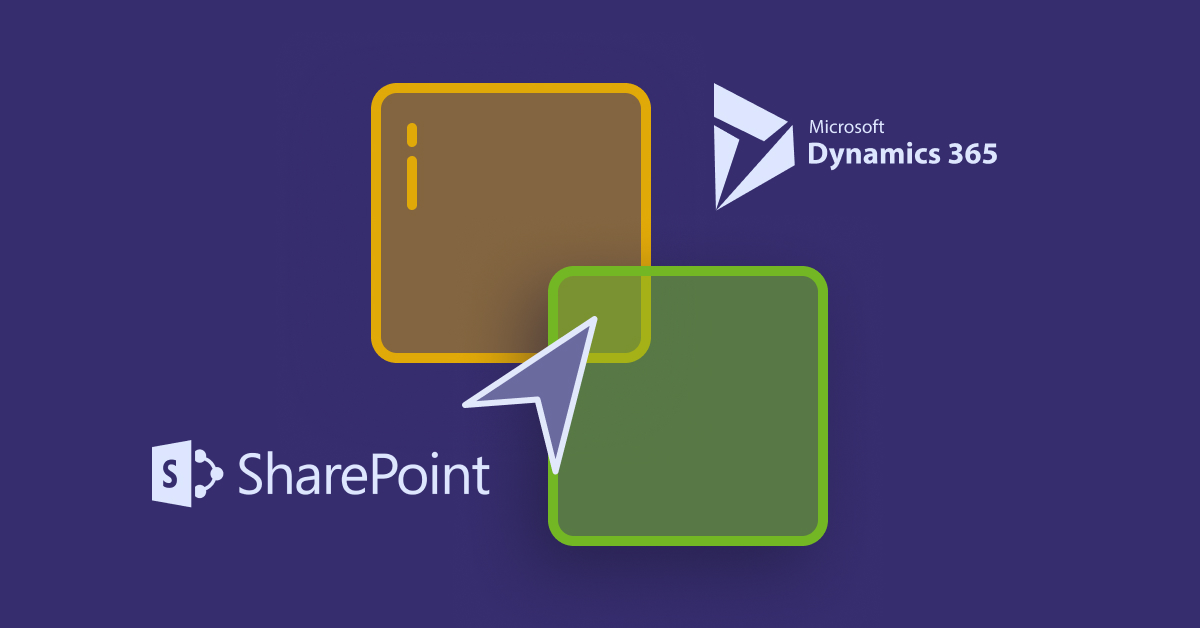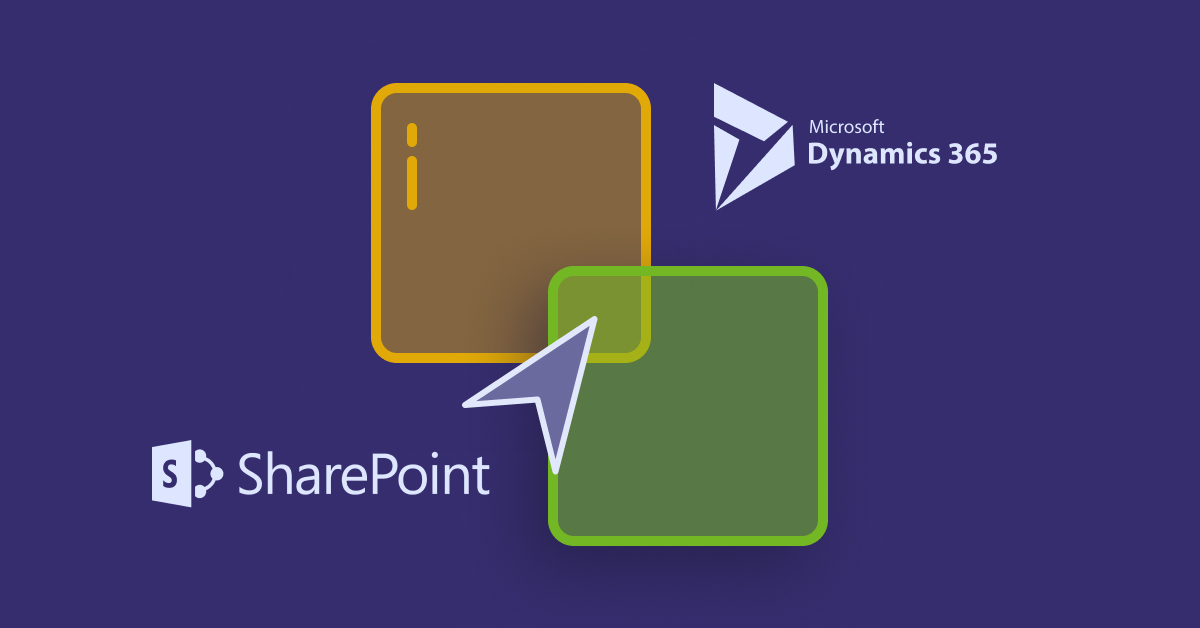SharePoint Server is a content management and collaboration platform that makes it easier to store, find, and share data. To put it simply, it facilitates productive teamwork by ensuring that all relevant documents and data needed for business decisions are kept in a safe and secure location.
Thanks to the SharePoint integration functionality, you can use SharePoint’s built-in document management features in Dynamics 365 for Consumer Engagement, like verifying the file in and out, examining version history, and modifying document properties.
Client-to-server and server-to-server integration are both possible between SharePoint and Dynamics 365 for Customer Engagement (server-based). Using the SharePoint Site and SharePoint Document Location entities, Customer Engagement’s SharePoint Server location records can be stored and managed. Users can also use the User Mapping entity to define custom claim mappings with a value other than the default used by Customer Engagement during authentication and authorization.
Read About: Dynamics 365 CE vs. CRM
How to Begin Using SharePoint Integration
Dynamics 365 for Consumer Engagement can manage documents thanks to SharePoint Server connectivity. Integrating SharePoint Server involves two stages:
Setting up SharePoint Integration
The SharePoint Server environment is configured by a system administrator. An administrator of Dynamics 365 for Customer Loyalty (someone with the SharePoint Site Collection Manager Job) decides which entities in Dynamics 365 for Customer Engagement will make use of document management and which SharePoint Server will be used.
When configuring Dynamics 365 for Consumer Engagement, the SharePoint Server site category or SharePoint Server site URL is entered into the SharePoint Site entity as part of the target server configuration.
Maintaining Document-Location Records in SharePoint
After SharePoint Server integration has been enabled, users of Dynamics 365 for Customer Engagement can add and edit document location entries within SharePoint Server.
The SharePoint Document Location entity is used to create and maintain document location records in SharePoint Server. Depending on the circumstances, Dynamics 365 for Consumer Engagement can also set up SharePoint Server folders for entity records automatically. However, the Dynamics 365 Consumer Engagement Web Services do not support the automatic generation of folders.
Ideas for SharePoint Archiving
SharePoint Server’s document management features provide you with command over the entire document life cycle, from creation to review to publication to deletion or archiving. As for document management, SharePoint Server has a storage approach based on hierarchies.
You should be familiar with the SharePoint Network storage concepts of a Site Collections, Site, Documents Library, and File Folder. SharePoint Server’s content management system is built on top of these storage objects.
SharePoint Document Management Software Prerequisites
If you want to use SharePoint’s document management features with Dynamics 365 Customer Satisfaction (on-premises), you need to meet some requirements. You can use either SharePoint Online or File Sharing 2013 Service Pack 1 on-premises to integrate SharePoint with a server (or a later version).
NOTE: SharePoint Foundation editions aren’t supported for usage with Customer Experience (on-premises) documentation.
What SharePoint calls a group of sites there must be at least one site collection set up and ready to go before you can begin using Customer Engagement (on-premises).
SharePoint Server Integration
For the document management features to function properly, all users that use SharePoint through the Consumer Experience (on-premises) must have the necessary rights inside the SharePoint site collection.
Regarding SharePoint server-side integration, earlier versions of Consumer Experience (on-premises) file management used a customer technique to authenticate and send information from Engagement (on-premises) to Microsoft.
Server-based (with server-to-server authentication) SharePoint connection come with prominent benefits. Such as, a consistent user interface with the recently revised Consumer Experience (on-premises) user interface.
Within the Microsoft Dynamics for Customer Engagement apps, users have the ability to utilise document management through the creation and viewing of folders.
To set up and use document management, you don’t have to have a session open in both Consumer Experience (on-premises) and Microsoft at the same time. Install Improving Customer (on-premises) and SharePoint Online and set up server-based authentication.
Required Authorisations
Role of System Administrator for Customer Engagement (on-premises) Systems is required to access the Customer Engagement Enable Computer SharePoint Integration wizard (on-premises).
To evaluate Microsoft Dynamics 365 Server with a self-signed certificate, you must be a member of the local Administrators group on the server machine.
Access to SharePoint Online is available as a global administrator in Office 365. This is essential in order to access the Office 365 subscription in an administrator capacity and to use the Microsoft AzurePowerShell completes.
Integrate the consumer experience (on-premises) and SharePoint using server-based authentication.
NOTE: The procedures must be carried out in the sequence specified.
If a command in Windows SharePoint fails and displays an error message, you must fix the problem before moving on to the next function, task, or step.
Once you switch to server-based PowerPoint integration, you will no longer be able to use client-based authentication. This means that if you have set up your client engagement (on-premises) organization to employ server-based SharePoint connectivity, you will not be able to use the Dynamics CRM List Component.
SharePoint Web sites must be in the same Office 365 tenant in order to link numerous customer engagement (on-premises) organizations in a single customer engagement (on-premises) installation to more than one SharePoint Online site.
SharePoint Platforms
SharePoint is a command-line shell, scripting language, and configuration management framework all rolled into one cross-platform job automation solution. SharePoint can be used on multiple platforms, such as:
Command-line Shell
SharePoint is a contemporary command shell that integrates the most useful parts of several different popular shells. Unlike many other shells, Windows accepts and returns .NET entities rather than just text. These features are built into the exterior of the shell:
- Solid command-line precedence
- Predictive tab completion and program execution.
These features allow aliases to be created for commands and their associated parameters system for issuing many commands in a sequence a manual that may be accessed directly from the command line, much like the Unix manpages
Language for scripting
As a scripting language, Power Shell is extensively used for automation in the administration of systems. It’s also used in continuous D365 integration and delivery systems for building, testing, and releasing applications.
The .NET Development Model Environment (CLR) (CLR) underpins PowerShell…NET objects that serve as both inputs and outputs. There is no requirement to analyse text output in order to get meaning from it.
Power Shell
Power Shell is a scripting language that has the following capabilities:
function-, class-, script-, and module-based for growth easily customizable layout with a focus on ease-of-use dynamic type system with extensible type definitions The most popular data formats, including CSV, JSON, and XML, are natively supported.